With an Apple Watch, you can send texts directly from your arm, even though it isn’t as simple as texting on an iPhone.
The best advantage is that conversations on Apple Watch allow you to send premade replies, animated and non-animated emoji, and complete voice-to-text messages. So, continue reading if you want to discover how to type on Apple Watch and its cool features.
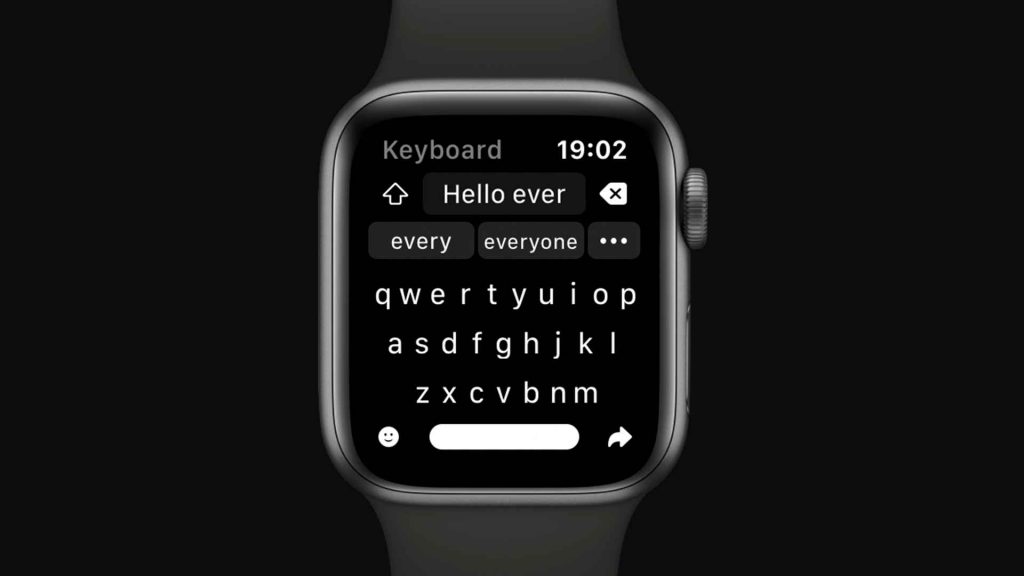
How to Type on Apple Watch
We recognize the need for a reliable article on this topic and hope that after reading it, you will become an expert in writing messages on the Apple Watch. Thus, here are the steps to easily type on your smartwatch:
- To access the Home screen on an Apple Watch, press the Digital Crown.
- Launch the Messaging app.
- Once the symbol for New Message appears, press down firmly on the list of messages.
- Hit “New Message” once.
- To choose the recipient, tap “Add Contact”.
- To add a contact, tap the icon (it appears to be a person’s silhouette with a plus “+” sign next to it).
- Choose a contact. Next, pick the person’s phone number or Apple ID from the list.
- Select “Create Message”.
- Send the message using Dictate Text, Emoji, or Default Replies.
Alternatively, you can send a message quickly by clicking the button under the Digital Crown, which will display your friend list and allow you to choose a specific buddy.
How to Make Apple Watch Series 7’s Keypad Accessible
The QWERTY keyboard will work without any settings changes on an Apple Watch Series 7 running watchOS 8 or later. If you accidentally switched it off, ensure your Apple Watch is connected to your iPhone and complete the procedures listed below to restore it.
- On the linked iPhone, access “Settings”.
- Choose “General”.
- Click on Language & Region.
- You should select English under iPhone Language (UK or USA).
Here’s a simple guide on how to type using your Apple Watch Series 7’s keyboard once it has been enabled:
- On your Apple Watch, access “Messages”.
- Select “New Message”.
- Choose “Contact”, then choose “Create a Message”.
- Using the Digital Crown, type your message, check it for errors in the spelling, and navigate.
- To hide the keyboard, press the text.
- To continue typing, tap the keyboard icon.
- After typing, click “Done”.
Read more: How To Delete Messages on Apple Watch
Best Keyboard Substitutes for Apple Watches Older Than Series 6
Here are the top two keyboards Apple Watch Series 6 for typing quickly and accurately:
FlickType
Before the Apple Watch Series 7, FlickType was the preferred app, but you may wonder why? Because of its technology detecting and fixing typos, users can type without fear of error. Another benefit of the app is its support for gesture control.
Compared to the conventional keyboard, Scribble, or even dictation, FlickType is three times faster. Even text shortcuts and emojis are retained for users. Moreover, another area where FlickType excels is customization.
WristBoard
Have you ever imagined being able to swipe your Apple Watch’s display to type on it? Well, WristBoard makes this fantasy a reality. Also, don’t mistake this feature for Scribble because inputting letters or words differs from swiping a keyboard.
Some of the formats that WristBoard supports are QWERTY, AZERTY, or QWERTZ. You don’t miss out on features or make errors because prediction and auto-correction operate seamlessly.
How to Type on Apple Watch Different Content
Send an emoji
A humorous emoji may liven up a text message. Tap the smiley face symbol on the screen where you may type or narrate your message. After that, swipe down to see all available emojis and tap the one you wish to use.
Send a GIF or sticker
To access alternative stickers and GIFs to send to the recipient, tap the “A” icon next to your device’s New Message or iMessage field. An array of emoji stickers can be seen on the first icon. To browse through a collection of animated GIFs, tap the magnifying glass.
Send a drawing
With the help of the Digital Touch feature, you may make colorful drawings and then text the image to someone. Tap the “Heart” icon after tapping the “A” icon. Choose the color you want to use by tapping the tiny colored circle in the upper right corner, then sketch using your finger.
If drawing a real thing is too difficult, you can make precise drawings using movements. To create a circle or group of circles, tap the screen once. To create a kiss image, tap the screen with two fingers. An animated flame will appear when you press one finger on the screen.
To create an animated heartbeat, press two fingers together on the screen. When done, select “Done” and then select “Send”.
Use smart reply to send a text
You can choose a Smart Reply if you want to send a text but don’t want to compose it yourself. Open a text message, then slide down the screen to see a selection of suggested Smart Replies. Please select the best suitable by tapping it.
Apple Watch talk to text
By selecting the “A” icon and then choosing the “Soundwave” icon, you can send a text message that includes an audio recording.
Play the audio you want to record or speak your message. Tap “Done” when you are finished. Once the message has been sent, both you and the recipient can listen to it.
Related: How To Delete Messages on Apple Watch
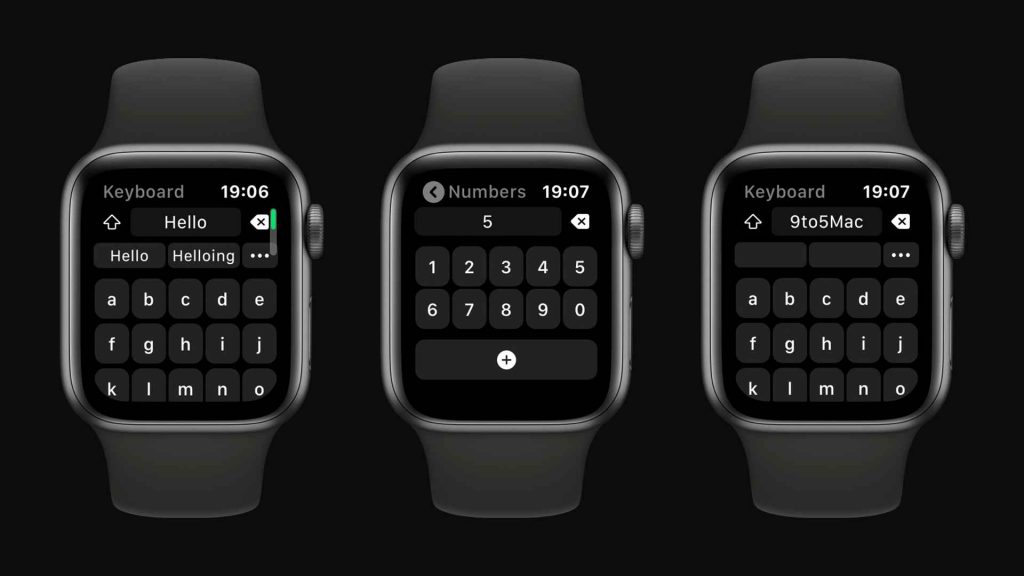
Conclusion
On the Apple Watch, you can text. All other Apple Watches allow typing, but only the Apple Watch Series 7 has a dedicated QWERTY keyboard. The sole distinction is that Apple Watch Series 6 and earlier do not have a built-in QWERTY keypad.
On Apple Watch Series 6 and earlier, you can either use the scribble feature or download the aforementioned third-party app, which allows you to use a qwerty keyboard. Hope now you know how to type on Apple Watch, and you are ready for your first message.
Best of luck!