The Apple Watch is one of the most popular smartwatches available today. It has attracted many people because of its looks, functionality, and durability. It has been awarded “Watch of the Year” so many times.
Even though it is the best, it is still a machine, and machines can have problems. You can face problems like forgetting your password or Apple Watch not responding. In such cases, you would want to reset the Apple Watch and then pair it again. But how to reset Apple Watch and pair again?
In this article, we are going to talk about that only. With no further ado, let’s get started!

How to Reset Apple Watch and Pair Again
Apple Watches come with one of the easiest ways to pair them with your iPhone. On the other hand, resetting the Apple Watch can be a confusing task. Let’s have a look at how to reset Apple Watch and Pair again in the following section:
Start with a backup
You should back up the information and settings on your Apple Watch before starting. The good news is that your watch is routinely and automatically backed up while backing up your iPhone. When you connect your iPhone to iTunes or turn on automatic iCloud backup, this occurs. You can force a watch backup if it isn’t enough.
Unpair Apple Watch via the Watch app
You must unpair your Apple Watch from your current iPhone, back up its data, then turn off the Activation Lock before you can pair it with a new phone or upgrade to the greatest Apple Watch. Starting with the Apple Watch app on your iPhone, here’s how to unpair an Apple Watch and restore it if necessary.
- Open up the Apple Watch app on your iPhone.
- Tap “All Watches” at the top of the My Watch screen.
- Press the info button, which is to the right of your current watch.
- Select “Apple Watch Unpair”.
- To complete the procedure, press “Unpair (watch name)”.
- You can decide whether to keep or cancel your plan if you have cellular coverage.
The most recent data on your watch will start to be backed up to your iPhone. After that, it will disconnect from your current iPhone, obliterate all Bluetooth watch connections, delete any Apple Pay cards currently being used on your Apple Watch, and wipe the passcode. Apple will then reset your watch to factory settings.
Read more: How to Resync Apple Watch
Reset via the Watch app
Reset the Apple Watch by following these steps:
- Open the Watch App.
- Click on “Setting”.
- Then select “General”.
- Now choose the “Reset” option.
- Finally, select “Erase All Content and Setting” on the device itself.
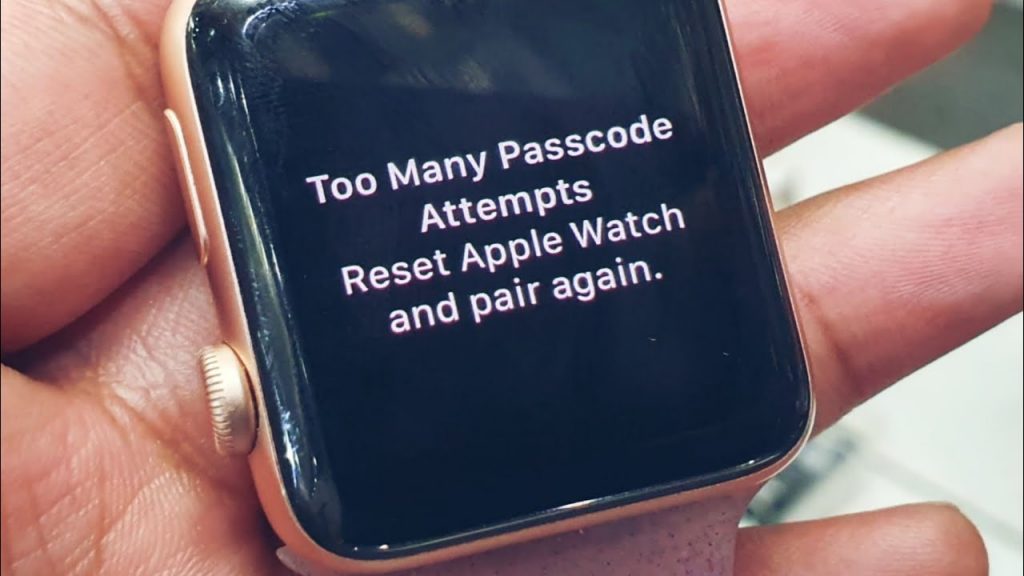
Unpairing and resetting via the Watch app
The Apple Watch app on your iPhone immediately syncs and backs up the most current data on your smartwatch before setting it to factory defaults when you unpair it. It’s the smartest and most effective way to save your most recent information.
Unfortunately, disconnecting from the watch does not instantly create a backup or turn off the Activation Lock. If you really need to back up your data, reset the watch using the Watch app.
If you still want to do it with the watch itself, then follow these steps:
- Open the Settings app on your Apple Watch.
- Choose “General” from the menu.
- Select “Reset”.
- Erase.
- You should choose to “Erase all Content and Settings”.
- Enter your password.
- Select “Erase All” and keep the plan if you have a cellular plan and want to keep it.
- After the Apple Watch has restored itself, go to iCloud.com in your computer’s web browser to turn off the Activation Lock.
- To log in, enter your Apple ID and password.
- Choose Settings.
- Choose your Apple Watch from the My Devices menu.
- To uninstall your Apple Watch, click the “X” next to it.
- To confirm, click “Remove”.
How to Connect Your Apple Watch Again
If your iPhone detects an unassigned device nearby, the Apple Watch will immediately prompt you to enter pairing mode. If you’re having trouble, there are certain steps you can take.
You must check that your Apple Watch is compatible and attempts to connect to an iPhone running the most recent software. For example, in order to utilize the Series 8, SE, and Ultra, iOS 16 must be installed on your iPhone, so make sure you do this first.
Before trying to pair the Apple Watch, please make sure that the Bluetooth on your iPhone is turned on. Also, the watch and the iPhone need to be close to each other. Now the Watch App will ask you to hold the device to keep your camera over the unique watch code-like animation.
Now, follow these steps to connect your Apple Watch:
- Choose whether to configure it as a new Apple Watch or restore it from a backup.
- Log in using your Apple ID.
- Select your options.
- Find My iPhone, Location Services, Wi-Fi Calling, Diagnostics, and Siri settings on your Apple Watch will be identical to those on your iPhone.
- Create or skip creating a passcode.
- Then complete the setup of cellular service (if available) and apps.
- Allow the Apple Watch and iPhone to sync as the final step.
- Once this process completes, your watch is ready.
The Benefit of Using the Watch App to Reset Over Resetting It Directly
Your Apple Watch will start the process of resetting itself to factory settings and wiping out all of your data when you use the app to unpair it. Your Apple ID and iCloud account will likewise be deleted so that another person can use them.
This is the primary difference between unpairing using the app and directly resetting the watch. Once it has been unpaired, your Apple Watch can be used by another user. This is beneficial when you want to upgrade to a new watch and want to sell the old one.
Also read: How to Unpair Apple Watch Without Old Phone
Conclusion
This is it! With the help of this guide, it is now clear how to reset Apple Watch and pair again. For the reasons mentioned above, we would recommend doing it via the Watch app. When you reset a device, it’s very important to back up your data and settings so that you always have what you love with you.