The Apple Watch is an excellent gift for everyone. You can give it to your loving family and close friends to surprise them for their birthday or other special occasions. The watch has excellent features and a rich menu that can replace your iPhone so that you would not carry it anytime.
But, older people and individuals with damaged vision might face difficulties reading the words on the watch’s screen since its display is quite miniature and compact. To help these people out and make the words appear bigger, check the guidance in continuation.
The Apple Watch text can be increased easily from the settings menu. If you wonder how to make the text on Apple Watch bigger, keep reading the step-by-step guide.
You can make the Apple Watch text bigger via the watch directly or the paired iPhone. Both ways give the same effect, so let’s take a look.
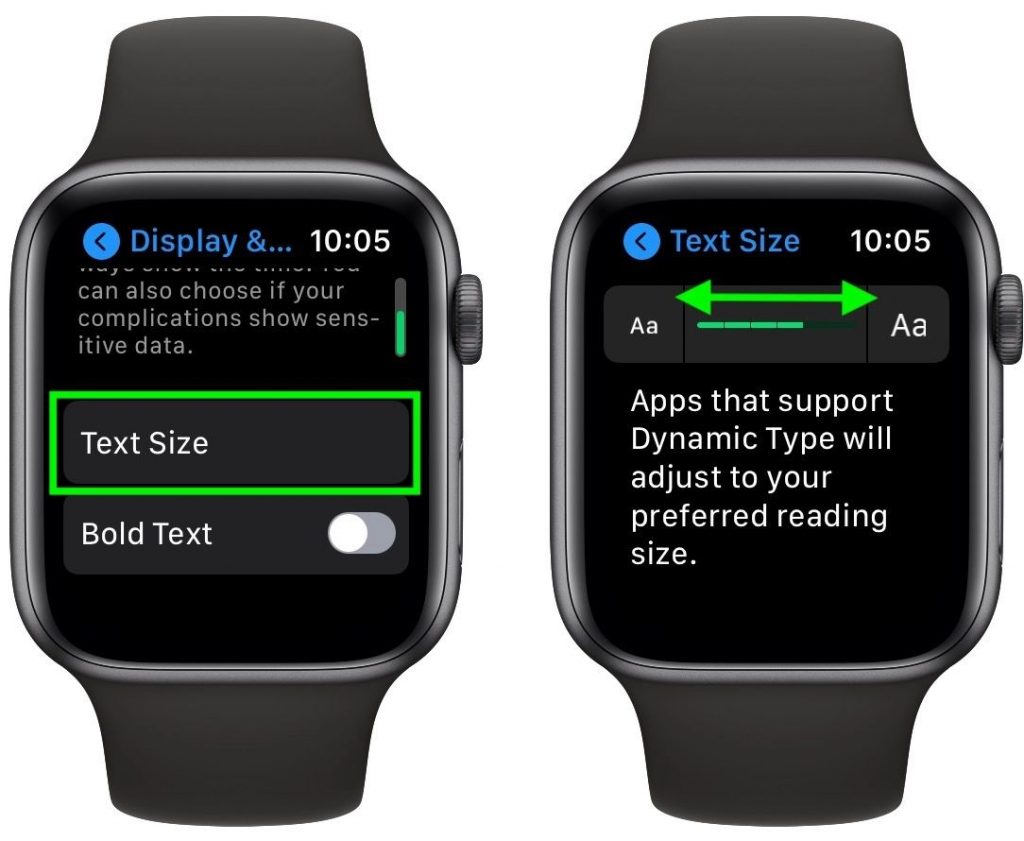
How to Make Text on Apple Watch Bigger
To increase the font size from the watch directly, you should awaken your Apple Watch by pressing the button on the side or tapping on the screen. When the screen awakes, press the button again to open the watch menu.
Find the settings icon and open the settings menu. On the main settings page, you may see a lot of general and security options. Scroll down and choose the Display and Brightness option.
You will see the Text size option right under the brightness line. Tap on it and adjust the text size by tapping on the letter icon on the right. You can also do this by rotating the watch button on the side.
In short line, the process takes these steps:
- Open the settings menu.
- Choose the Display and Brightness option.
- Text size.
- Increase it by tapping or rotating the button.
Increase the Text Size on Apple Watch Using Your iPhone
If the Apple Watch screen seems too tiny for your eyes, you can adjust the font size using your iPhone.
Get the paired iPhone and open the Apple Watch application. Go to My Watch and select the Brightness and Text option that will appear on the menu.
You will find the text size right under the brightness navigation line. Manage the text size by moving the pointer to the left or right until you see that the text size appears ideal and clear to you.
In short lines:
- Open the Watch app on your iPhone
- Choose My Watch tab.
- Brightness and Text.
- Slide to the right to increase.
Related: How To Delete Text On Apple Watch
To Sum Up
Now you know how to make text on Apple Watch bigger and more comfortable for your vision. You can also set other settings like bold font and other effects to make the text look better.
Share our guide and help others find out how to make text on Apple Watch bigger and bolder!