If you are looking to learn how to delete messages on Apple Watch, this article is for you! Read our short detailed guide and quickly solve your problem.
Most people nowadays own an Apple Watch. It’s a very practical invention that can assist you in many ways. You can call your favorite people, share your location, track your heart rate while you exercise, and even do an emergency call.
Besides, you can also send and read texts. Moreover, the unique smartwatch allows you to customize how and when the messages will appear on the screen. Additionally, you can choose Siri to read them for you, which is awesome if you are constantly busy.
The text options are no different from those on your iPhone. You can send emojis and GIFs. There is also a smart reply option providing you to send an already written automatic text. However, all of this can take up a lot of space.
So if you are also wondering how to delete messages on Apple Watch, continue reading our article and discover the solution within minutes.
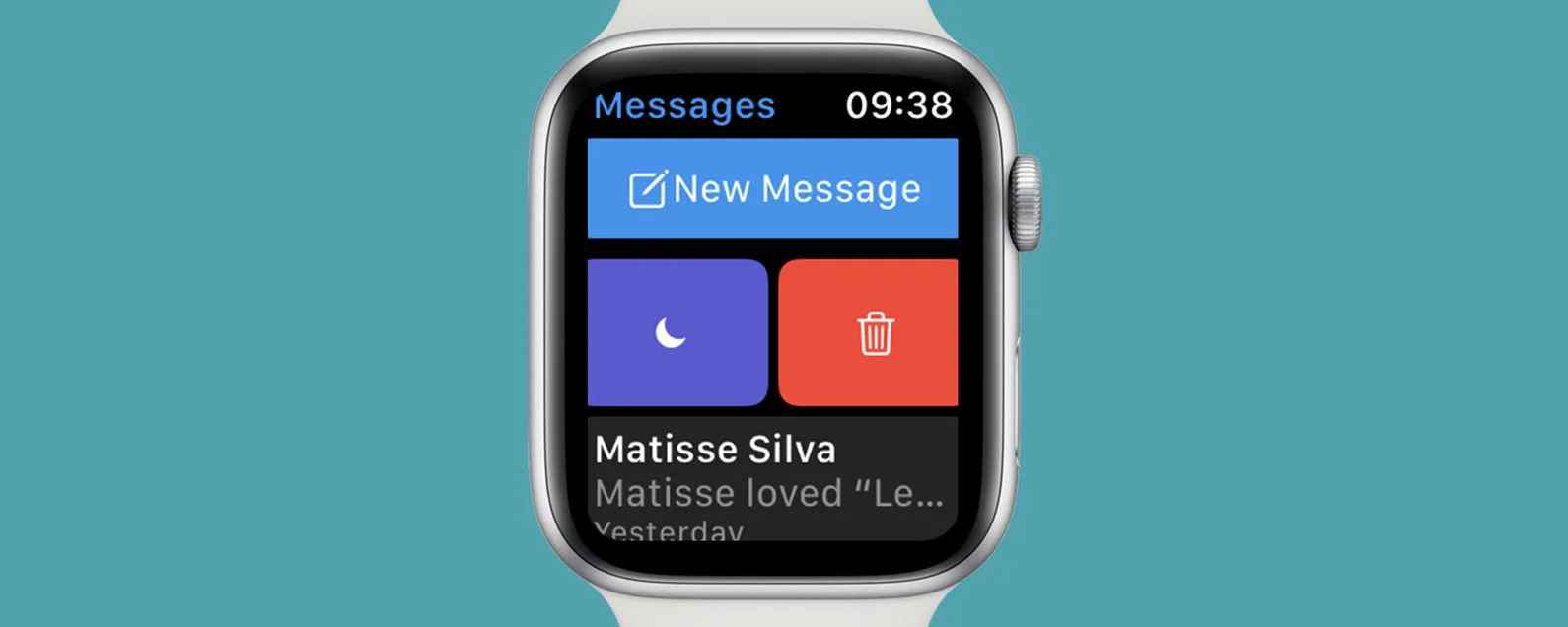
The Functionality of Apple Watch
Most proud owners of the Apple Watch can agree that the gadget’s multifunctionality is an excellent choice to maintain a healthy life. It’s considered to be the ultimate device that can help you improve your lifestyle.
Like a fitness partner on your wrist, the Apple Watch tracks your activities, no matter if you are exercising or standing. It’s an excellent motivator since the smartwatch offers rewards, personalized coaching, and others.
Besides tracking our health and movement, we can easily connect with our family and friends. This can be done through calls and texts. Your Apple Watch simply mirrors your iPhone. That’s why you must always clean its data and improve its speed. Deleting messages is one way to do it.
The device offers two methods to do it. You can erase the messages all at once by selecting multiple texts from your inbox. The second method offers you to delete individual messages by swiping them into the trash can. Let’s discuss them in the next section!
How to Delete Messages on Apple Watch
So the Apple company has thought of a solution for every possible problem you may encounter with your device. As we mentioned, when it comes to deleting messages on your Apple Watch, it provides you with 2 simple features.
You can delete the messages all at once. This is super useful if you want to free up your smartwatch’s storage from the bunch of notifications. Another way to delete the messages is by erasing them individually. Again, this is great if you only want to delete a specific message.
Delete your messages all at once
Sadly, there isn’t an automatic option by which you can erase all of the messages on your Apple Watch. The “all at once” service refers that you can choose multiple messages and erase them all at once. So, you need to select the messages manually by yourself.
However, despite not being an automatic feature, don’t worry; you can still do it quite fast. This is thanks to the method of deleting itself. You just have to tap the front circles of the messages.
If you want to go for that option, follow the detailed instructions below:
- Step 1: Open your iPhone and go to the Messages app
- Step 2: Open the app and select “Edit” from the upper left corner
- Step 3: Choose “Select Messages” from the opened falling menu
- Step 4: Tap on the circle in front of every message you want to delete
- Step 5: After you have selected all the messages you want to erase, you can click “Delete” which you can find on the right side at the bottom of the screen
- Step 6: Confirm whether you want to delete the message or cancel the action, in case you have changed your mind
Delete your messages individually
If you are looking for how to delete messages on Apple Watch individually, you need to follow the instructions listed below. This is an even faster method than the previous one since users use it to delete one or two messages.
However, before you start, you must know that if you delete the message from your Apple Watch, it automatically gets deleted from your iPhone as well. The smartwatch simply mirrors your mobile phone.
If you are 100% sure that this is what you want, then here is what you need to do:
- Step 1: Open your Apple Watch and tap the Messages app
- Step 2: Once the app is opened, swipe left over the message you want to erase
- Step 3: Click on the trash can icon, which colored in red
Related: How To Delete Text On Apple Watch
Why Should You Delete Messages From Your Apple Watch?
You would want and should delete messages from your Apple Watch for numerous reasons. The videos, photos, and GIFs shared through the messages can take a lot of space on your smartwatch.
This can lead to slowing down the actual navigation of the device. Moreover, the Apple Watch is designed to help you speed up your everyday tasks. Therefore, it must be fast and convenient for usage.
Regularly using any of the deleting methods mentioned above will also help you make space for new messages. Additionally, by clearing up space, you will be able to find your favorite messages a lot easier.
Now that you’ve learned how to delete messages on Apple Watch, you can do this anytime you need it. Moreover, you should do it any time you notice that your smartwatch’s functionality has slowed down.
Simply keep in mind that the smartwatch comes with a limited amount of internal storage. Besides, as a user, you should always be able to open messages from your favorite people instantly. So deleting unnecessary messages is very useful in many aspects.
Read More: How To Remove Activation Lock On Apple Watch
Conclusion
After learning how to delete messages on Apple Watch, now you can do it anytime. Therefore, you will have no problem with the functionality of your favorite device. It might always work as it’s supposed to be, fast and simple.