You can remove the data from your Apple Watch using your iPhone or the watch directly. However, some people find it difficult, but don’t worry. We have created this simple article where you can follow the steps and factory reset your Apple Watch!
Keep your eyes on the guide below to see how to factory reset Apple Watch and erase everything you have saved on it. Therefore, without any further ado, let’s get started and discover all the possible ways!
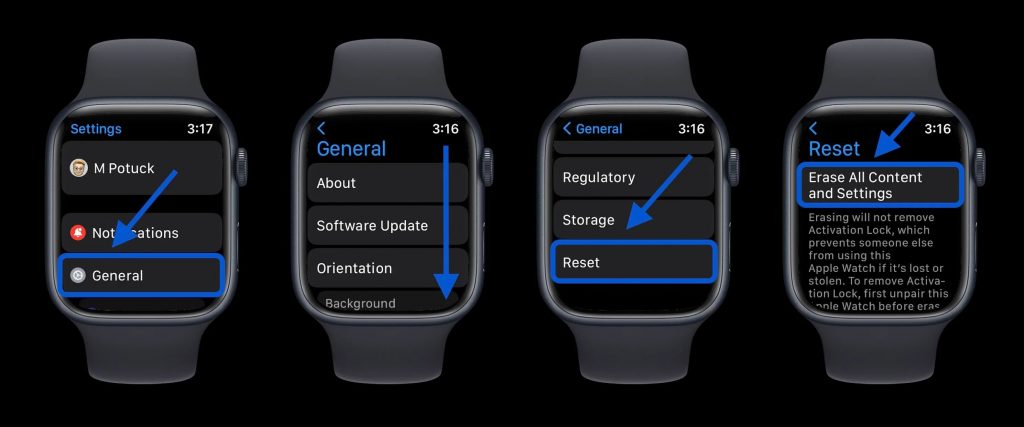
How to Factory Reset Apple Watch
To find the factory reset setting on your Apple Watch, you should open: Settings > General > Erase All Content & Settings > Enter your password. Choose the “Erase all” option to completely delete your Apple Watch or the “Erase all and Keep Plan” if you want to restore the cellular plan.
Your passcode is required in the factory reset process. If you have forgotten it, there is an alternative way to factory reset your Apple Watch. Plug it on the charger and press and hold the crown, then choose the erase setting.
Regardless of why you deleted your Apple Watch data, you have multiple ways to do the factory reset.
Possible methods
The first one is to factory reset the watch using your iPhone. This is the most recommended option to erase your Apple watch since it will unpair and delete the watch from paired devices until you decide to pair it back. If you choose this option, you should open the Apple Watch app on your iPhone and choose the unpair option.
The second option is to factory reset your Apple Watch directly from the watch settings menu. This process will delete the data but not the Activation Lock; the Activation Lock can be removed only via the app on the paired iPhone.
The direct factory reset process should be done by choosing the general settings from the main menu. Then, you should scroll to the bottom and choose the Reset option.
The third method is to erase your Apple Watch if you have forgotten the passcode. Here, you manage the settings with the watch’s crown button. Press and hold it until the power screen turns on. Then, press and hold the digital crown and wait for the erase option to appear. Choose “Erase All Content and Settings”. Now, let’s take a look at a more detailed guide on how you can do all the possible methods that we have mentioned.
Read more: How to Unpair Apple Watch Without Old Phone
Step-by-Step Guide to Factory Reset Your Apple Watch
Via iPhone
This might be the best method to erase your Apple Watch and its data. Factory reset deletes everything you have saved and stored on the Apple Watch, so think again before deleting the watch because there is no going back. Before resetting and erasing your Apple Watch, it is good to unpair it from the app on the phone.
- Bring the watch and iPhone close to each other.
- Open the watch app from the iPhone and select the “My Watch” option.
- Tap on the “All Watches” option, and the paired watch will appear on the screen.
- Tap on the information sign and choose “Unpair Apple Watch.”
To reset your Apple Watch via the paired iPhone, follow these steps:
- Keep the watch closer to the iPhone and ensure they are in range.
- Open the Apple Watch application from your iPhone and open its General settings.
- Find the “Reset” option and choose the “ Erase Apple Watch Content & Settings” option.
- Wait until the watch completely resets.
Via the Apple Watch directly
You can also factory reset your Apple Watch even if you don’t have the paired phone by hand. But, in this case, you must know that the factory reset would not move the Activation Lock because it can be removed only from the Apple Watch app on a paired iPhone. To factory reset your Apple Watch from the watch itself, you should:
- Open the Apple Watch main settings menu.
- Choose the “General” setting option.
- Scroll down to the end and choose the “Reset” option.
- The “Erase All Content & Settings” option will appear at the top of the screen; tap on it.
- Enter the passcode to confirm your choice.
This method is possible only if you know the passcode. The Apple Watch would not let you make the factory reset without the passcode because of safety reasons. If you forgot the passcode and can not find it anywhere in your notes, you can do the reset by following the third method.
Via the watch device and without the passcode
This method might help you reset an Apple device if you have forgotten the passcode or Apple ID. The last method might also help you restart your Apple Watch by using only the crown button.
- Plug the Apple Watch into its charger. The watch should be plugged in until you finish the reset process.
- Press and hold the Crown button for a few seconds until the “Power Off” comes out on the screen.
- Then, hold the Digital Crown button for a few seconds until you see the “Erase All Content & Settings” option.
- To confirm the action, tap “Reset” twice.
- Wait until the reset process finishes, and do not unplug the Apple Watch from its charger.
This method would remove the settings, data, and media from your Apple Watch, but not the Activation Lock. Only the iPhone unpair setting removes this feature.
Also read: How to Resync Apple Watch
Conclusion
Well, we have come to the very end of this short article. So, we believe that our tips are easier than you think. The forgotten passcode is not an obstacle and would not stop you from factory resetting the Apple Watch.
If our tips have helped you erase and unpair your Apple Watch, share this article with your friends to let them know how to factory reset Apple Watch in multiple ways.