If you’re searching for ways how to unpair Apple Watch from your iPhone, you’re reading the right article for that. In it, you’ll discover four different ways to do so.
The main thing to remember when doing this is to know that your Apple Watch will restore to its factory settings. That means that every change you’ve made, as well as every fitness tracking progress you’ve made, will get deleted. So keeping that in mind, let’s start.
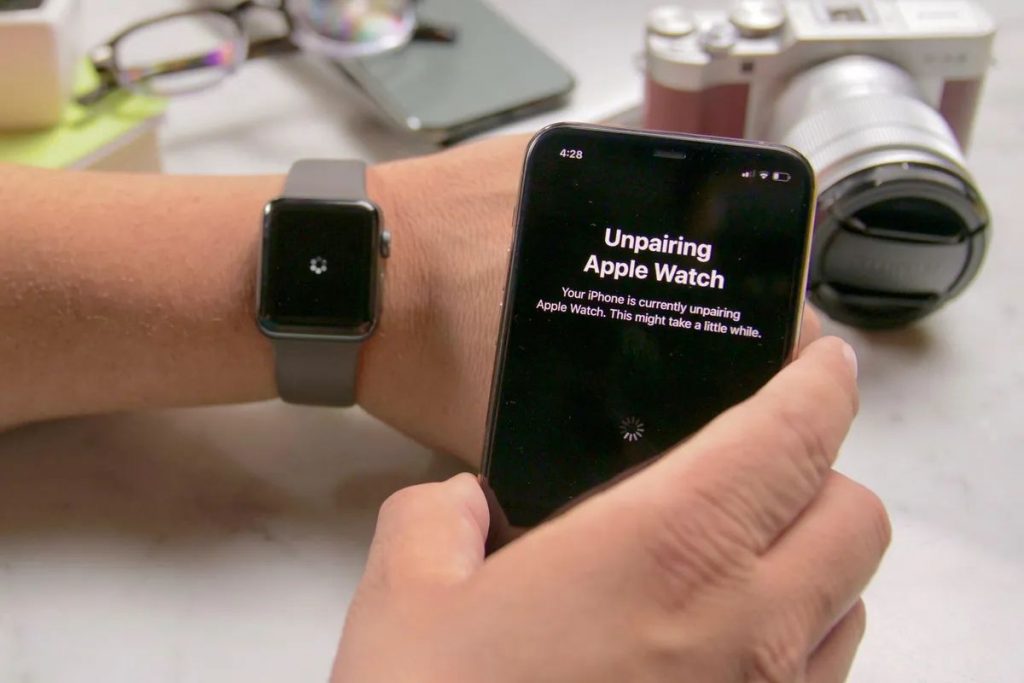
How to Unpair Apple Watch
Learning how to unpair Apple Watch from your iPhone is easy, and anyone can do it. You can do that from your iPhone, regardless of whether your Apple Watch is a regular one or a Cellular one. However, there’s also a way to unpair your Apple Watch directly from your watch, even if you’ve forgotten the passcode.
By following the guides below, you’ll be able to quickly and effortlessly unpair your Apple Watch from your iPhone.
Related: How to Unlock Apple Watch
Unpairing a regular Apple Watch using iPhone
Unpairing your Apple Watch with your iPhone is the easiest method, so we will start by explaining how to do just that. Before unpairing your Apple Watch and your iPhone, make sure that they’re close to each other. That means that you shouldn’t place them in different rooms. Once you do that, you can start with the unpairing process.
- Unlock your iPhone and open the Apple Watch app.
- Find the tab where it says “My Watch”, and after opening it, tap on “All Watches”.
- Find the watch you want to unpair and then the information button, which should be right next to it. This button is an orange circle with the letter “i” in it. Tap on it.
- The next step is to click on the option “Unpair Apple Watch”.
- You should also disable the “Activation Lock” to be able to set up the Apple Watch again. You can do that when you enter your Apple ID password and then tap “Unpair”.
If you follow all these steps exactly as they’re explained, you’ll successfully unpair your Apple Watch from your iPhone.
Unpairing a GPS + Cellular Apple Watch using iPhone
Unpairing a GPS + Cellular Apple Watch using your iPhone is the same as the regular Apple Watch, so follow the steps explained above. However, there is one thing to pay attention to when unpairing a GPS + Cellular Apple Watch. You’ll be given the option to choose whether to keep your cellular plan or to remove it, so select the option you decide on.
Unpairing Apple Watch from the watch itself
You can also unpair these two devices from your Apple Watch, so if you want to do it this way, follow these steps.
- Open “Settings” in your Apple Watch.
- Enter the “General Settings” and find the “Reset” option.
- Tap on it, and then tap on the “Erase All Content and Settings”.
- If you’ve been asked to enter your passcode, do so.
- In the end, choose between tapping on “Erase All” or “Erase All and Keep Plan”, depending on whether you want to keep your cellular plan.
The way to disable the “Activation Lock” is a bit different when unpairing the Apple Watch from your iPhone by using the watch. So, to do that, you’ll need to take your laptop and open iCloud.com. Sign in and go into “Settings”. You need to find your Apple Watch in the “My Devices” tab and click on the “X” next to it. Then just click “Remove”, and you’re all done.
Unpairing Apple Watch from the watch without the passcode
If you’ve forgotten the passcode for your Apple Watch, don’t panic! There’s still a way to unpair the Apple Watch from your iPhone without the passcode and even without the iPhone itself. You can do everything from your watch by simply following these steps:
- Connect your Apple Watch to its charger.
- Press and hold the side button that’s located right under the Digital Crown.
- Then, tap the “Power Off” on your watch screen.
- Use the Digital Crown to get to “Erase All Content and Settings”, and tap that option.
- Tap reset, and you’re all done.
- Your Activation Lock won’t be removed, so you’ll have to open iCloud.com and manually remove it from there.
How to Reset Your Apple Watch
If you just want to reset your Apple Watch, and you don’t have your iPhone next to you, it might seem impossible, but this is also an easy thing to do.
Resetting your Apple Watch
Enter in the “Settings” of your Apple Watch, then tap on “General”, and find the “Reset” option. Tap on it and tap on “Erase All Content and Settings”. You might be asked to type your password, so do so. After this, you should tap “Erase”, and your watch will reset and return to its factory settings.
As you can notice, this will delete everything you ever saved on your Apple Watch.
Resetting your GPS + Cellular Apple Watch
If you have a GPS + Cellular model of Apple Watch, the process of resetting and returning your watch to its factory settings is the same as explained above. The only difference is that you’ll be asked if you want to keep or remove your cellular plan. So choose the option in reference to your needs. For example, you should keep your cellular plan if you’re planning to pair these two devices again, but if you don’t, then you should remove your plan.
Read More: How to Remove Activation Lock on Apple Watch
Conclusion
Now you know how to unpair Apple Watch from your iPhone, and as you can see, you need only a minute or two to do that. And even though it’s easier to unpair your Apple Watch from your iPhone using your phone, you might not always be able to do so, and that’s why we covered every possible way to unpair these two devices. So, whichever way you choose, you’ll successfully unpair your Apple Watch from your iPhone.