Losing your iPhone can be pretty annoying and might result in you turning your entire house upside down looking for it. However, knowing how to ping iPhone from Apple Watch allows you to avoid all that hassle.
It is easy to use the ping function on your Apple Watch and find your iPhone. The loud sound, accompanied by the bright light, will point you right in its direction. Thus, let’s get started and discover more about it!

How to Ping iPhone from Apple Watch
You can use the ping my iPhone function to locate an iPhone that is on, in Airplane mode, within Bluetooth range of your Apple Watch, or an iPhone that has been lost inside the house.
To utilize the ping function on your Apple Watch to locate your iPhone, both gadgets should be connected to the same Wi-Fi network or via Bluetooth.
Make sure your watch’s clock face is visible before pinging your iPhone. If not, tap the Digital Crown until the time display appears. Therefore, you can ping your iPhone by following the next steps.
Step 1: Swipe up the home screen on the Apple Watch
First, you must activate your Apple Watch and swipe up its home screen to open the Control Center. This will allow you to see all the apps and functions available.
Step 2: Look for the iPhone icon on the screen
Once you swipe up the home screen, you should see the green iPhone icon on the top part of the screen. The icon indicates that the iPhone is in range of the Apple Watch and connected to it.
After you open the Control Center on your Apple Watch, you will easily locate the ping button. The ping button is an icon of an iPhone with curved lines on either side.
Once you locate the ping button, you should press and hold down on it. You will trigger your iPhone’s alarm and flashlight by pressing and holding the button. If you do not hold the button and only press it, it will only ring your iPhone without triggering the flashlight.
Reasons for the Ping Button not Working
As we have already mentioned, losing your iPhone can be annoying, and you will waste your time looking for it. However, if you also own an Apple Watch, you may be unaware that it is the perfect helper in locating the missing iPhone quickly and easily.
Many Apple Watch users do not know that in the control center of this device, they can find the perfect tool to find their iPhone. In the control center, you will find the ping function. The ping button is helpful because once activated, it will trigger the missing iPhone’s alarm and flashlight.
The ping button is available on every Apple Watch model. If the watch and phone are paired up and connected, you may easily use the function and find your iPhone.
Moreover, if the ping feature isn’t functioning, it can be aggravating because it makes it easy to locate your iPhone using your Apple Watch. Here are several possible explanations for your Apple Watch not pinging your iPhone.
Read more: How to Ping Apple Watch
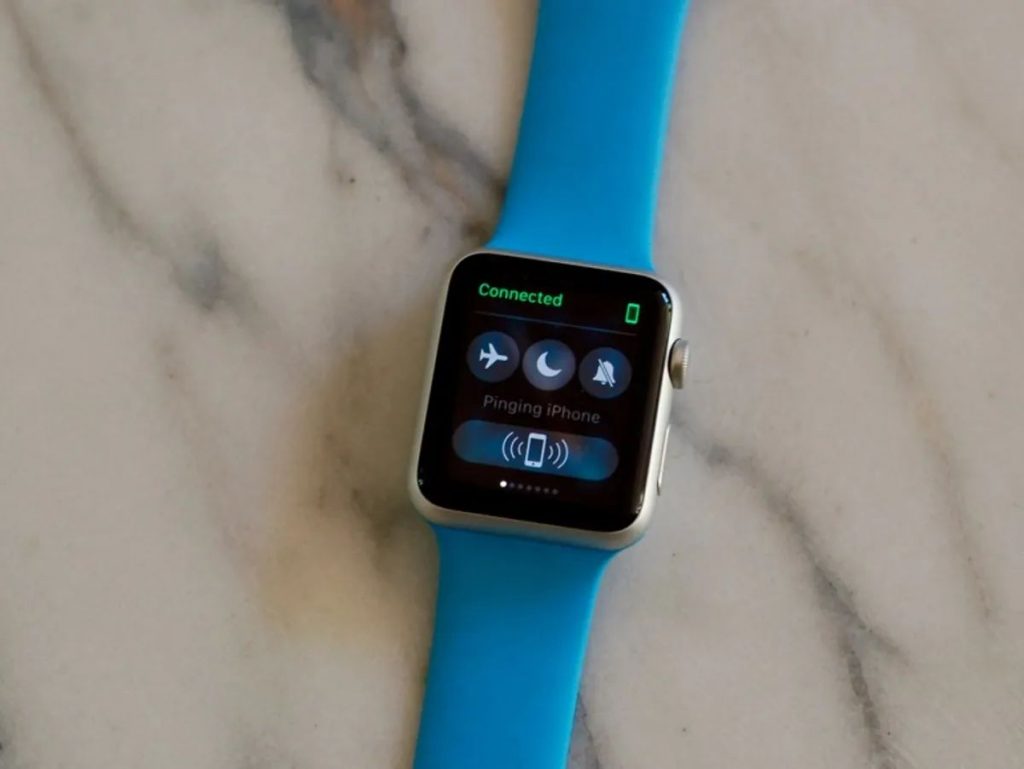
Dropped connection
Your iPhone and Apple Watch use Bluetooth and Wi-Fi to connect. You cannot ping your iPhone if there is a problem with either one of the devices. So, before using the ping function, ensure the Apple Watch and iPhone are connected.
Activated Airplane Mode
When your iPhone is in Airplane Mode, the Wi-Fi connection is lost, making it impossible for the two devices to connect. You should always check your phone to ensure the airplane mode is not accidentally activated.
Outdated software
The connection can be affected if you have not updated your Apple Watch or iPhone. For the best compatibility, update them both to the most recent software. You should ensure that your devices are always armed with the latest software updates.
How to Fix the Ping Button Issues
There are easy solutions to fix your Apple Watch ping if you’ve discovered it is not functioning properly. Here are a few approaches to try.
However, several of these suggestions might not apply if you try to utilize the Apple Watch to locate your iPhone because they call for access to both devices.
Check your connection
Look into your connection. Verify that your iPhone and Apple Watch are connected and operating properly. Resynchronize your Apple Watch if necessary to fix the problem.
Turn off the Airplane Mode
When your iPhone is in Airplane Mode, it cannot communicate with other Wi-Fi-enabled devices, including your Apple Watch. To re-establish the connection, turn off the mode.
Restart your electronics
Restarting your iPhone and Apple Watch can solve frequent problems; it only takes a few minutes to do it.
Update your software
To address any faults with the ping feature, update your Apple Watch and your iPhone to the most recent firmware. Once your devices are updated with the latest software, you will have no issues.
Reset the network settings on your iPhone
You can reset your iPhone’s network settings; just follow this: Settings > General > Reset > Reset Network Settings, and then restart the device. This can sometimes resolve numerous connectivity problems.
Also read: How to Reconnect Apple Watch
Conclusion
Well, we have come to the very end of this short article. So, knowing how to ping iPhone from Apple Watch is an incredibly useful tip, especially when you cannot find the phone. Knowing the ping button on your Apple Watch, you will have no trouble locating your iPhone fast.
However, if you do not know how to use it, follow the steps we have previously outlined, and in no time, you will find your iPhone. The ping function works by playing the alarm on your iPhone and triggering its flashlight, which makes it incredibly easy to locate the device.