If you tend to lose your Apple Watch around the house or wherever you go, don’t worry, you are not the only one. The Apple Watch has a feature that enables you to locate it quickly and effortlessly.
That said, if you are in a situation where you cannot find your watch anywhere, we suggest reading this article. Learn how to ping Apple Watch in a couple of steps by following the instructions below.
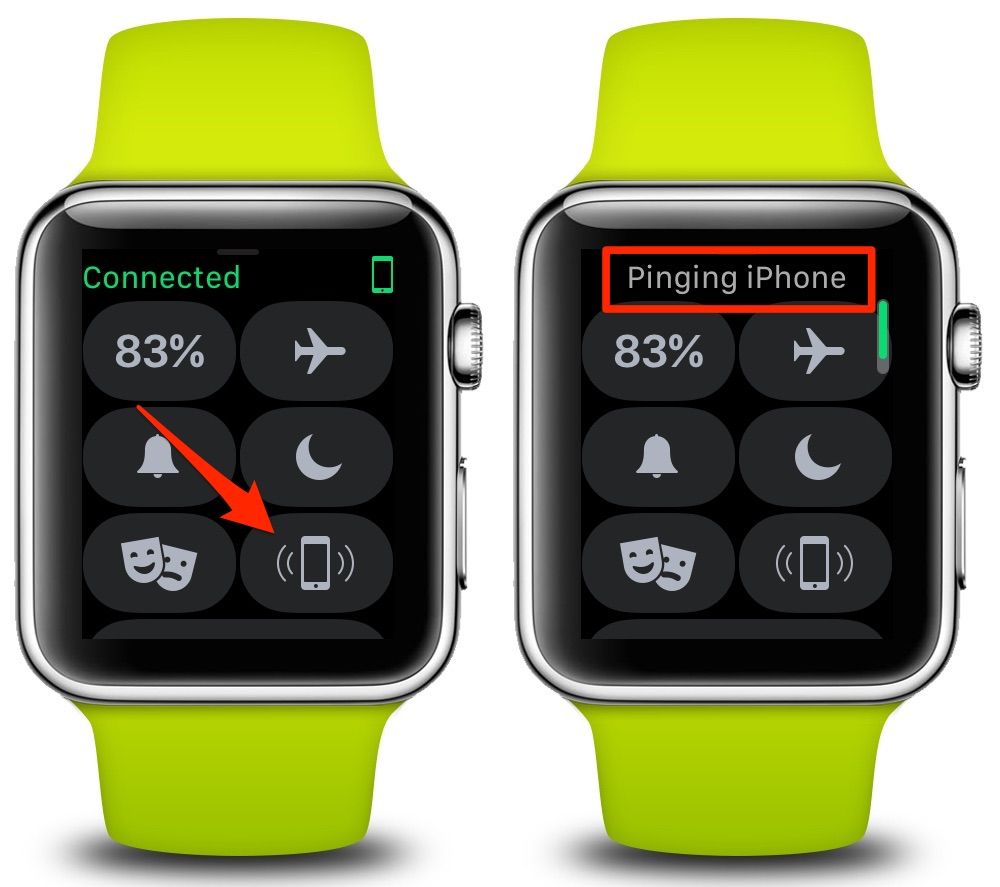
How to Ping Apple Watch
Your Apple Watch can be located using one of two ping methods. The first option is through the ‘Find My’ feature, and the second one is by using iCloud.
When you ping your Apple Watch, it makes a sound effect, allowing you to hear the sound and easily locate where it is left.
Pinging Your Apple Watch From Your iPhone
‘Find My’ app
If your Apple Watch is nearby, but you can’t find it anywhere, you can ping it using your iPhone. Here is what you need to do:
- Find and open the ‘Find My’ app on your smartphone.
- Select the ‘Devices’ tab on the app.
- From the list of devices, select your Apple Watch and click on it.
- Tap to play a sound to locate your watch and see its location on the map.
- Once you find the watch, click on ‘Dismiss’ on your watch to stop the sound.
iCloud
iCloud is not only good for storing your photos and files and syncing all the devices but can also help you easily find your watch. Let’s look at the steps you need to implement to locate your watch from your computer:
- Sign in to your iCloud account with suitable data.
- Once you open iCloud, look for the ‘Find iPhone’ option.
- Then, click on ‘All devices’ and select your Apple Watch to see it on a map.
- Click on the ‘Action’ option and click ‘Play sound’ to ping the watch.
- When you find it, tap on ‘Dismiss’ on your watch to stop the sound.
‘Lost’ Mode
To be able to easily find your watch, another great idea is to enable ‘Lost’ Mode. This feature protects your data on the watch and displays your phone number and a message to anyone who will find your watch if you have left it somewhere.
To enable ‘Lost’ Mode, select your watch on the ‘Find My’ app and click on the ‘Mark’ as a ‘Lost’ option. Then, activate the option and click on ‘Next’.
Afterward, enter your mobile phone and press ‘Continue’ to write a message you would like to be displayed when someone finds your phone. Once this is settled, the app will send a confirmation email for activation.
Read More: What Do the Rings on Apple Watch Mean?
When Can You Ping Your Apple Watch?
If you have tried pinging your Apple Watch but have been unsuccessful, it probably means that the watch is not paired with your iPhone or is not connected to a Wi-Fi or cellular network.
Now that you know how to ping Apple Watch, let’s look at the criteria your device needs to meet to be pinged.
Both devices must be paired
Your watch and your iPhone must be paired to use the ‘Find My’ feature to ping your Apple Watch. You can check whether they are paired by opening the app and checking whether your smartphone appears on the list of paired devices. If not, you will not be able to ping your watch using this app.
Both devices need to be on the same iCloud account
Regarding the other method, it is also necessary for both of your devices to be on the same iCloud account to ping your watch. Hence, we recommend signing both devices on the same iCloud account after obtaining and using it.
The watch must be connected to the Internet
For the ping sound to work, your iPhone and your Apple Watch must be connected to Wi-Fi or a cellular network. Moreover, your smartphone needs to be within Bluetooth range of your watch for you to ping your Apple Watch and find it.
The Apple Watch must be charged
A significant thing to note is that it needs to be at least 50% charged to find your Apple Watch by pinging. We also suggest checking whether the ‘Find My’ app is installed and set up on your phone and whether it is up to date.
What to Do When You Can’t Ping Your Apple Watch
If your devices meet all of these criteria but pinging your Apple Watch is still not possible, here is what you can do.
Update the latest software version
If pinging your watch from your iPhone is impossible, you can try updating both devices’ software. To update WatchOS, go to the watch app, click on ‘General’, and choose ‘Software Update’. If no update is pending, the software is up to date.
Correspondingly, open ‘Settings’ on your iPhone, click on ‘General’, and select ‘Software Update’ to update your smartphone to the latest IOS version.
Restart both devices
Sometimes, the easiest fix might be the solution to the problem. Hence, if both devices use the latest software but you still can’t ping the watch, you can try restarting both devices.
To reboot your watch, press and hold the ‘Side’ button till the ‘Power Off’ menu appears. Then, swipe the menu to the right, wait for a couple of seconds and press the ‘Side’ button until you see the ‘Apple’ logo.
Additional solution
If you are having difficulties pinging your watch, we recommend checking the network settings on your watch.
Moreover, it is necessary to ensure that your watch is connected to the same network as your iPhone. In case nothing works, you can also try resetting the network settings on your phone.
Also Read: How to Make Text on Apple Watch Bigger
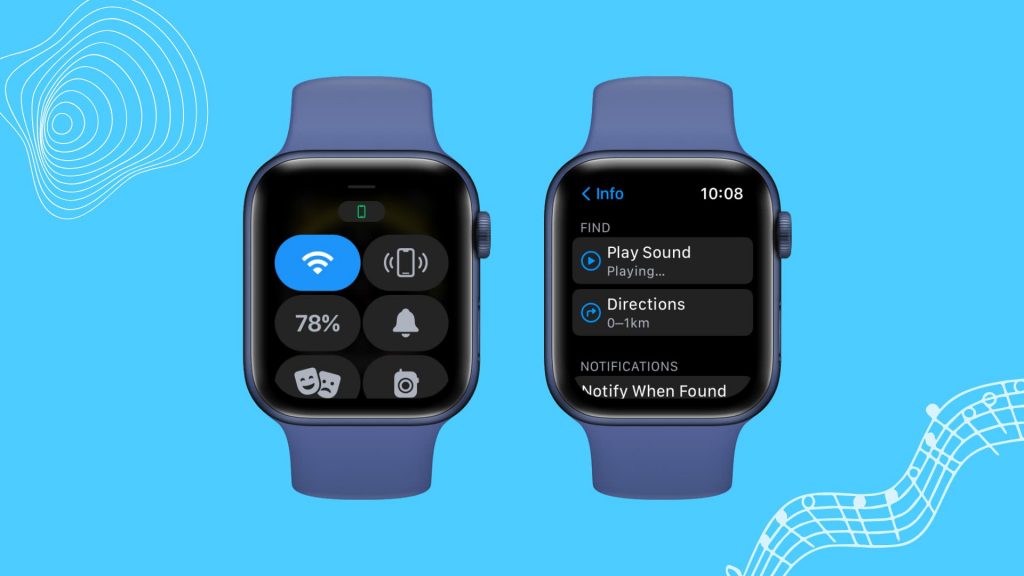
Conclusion
If you keep losing track of your Apple Watch and are wondering how to ping Apple Watch, hopefully, you have found the needed answers in our article. The ping feature puts a ring on your watch, enabling you to easily find it after hearing the sound.
However, once you obtain your watch, you can check whether it is paired with your phone and whether you can ping it. If not, you can also try the methods for troubleshooting that we have provided.