Updating your Apple Watch‘s name to a customized name that will easily identify your device is always a good idea. Whether your phone gets lost or an emergency happens, your device’s name is very important.
When set to the factory settings, an Apple Watch shows a generic name. However, there’s a simple way to update the name of your Apple Watch and make it more accurate. You should continue reading if you want to learn how to change Apple Watch name.
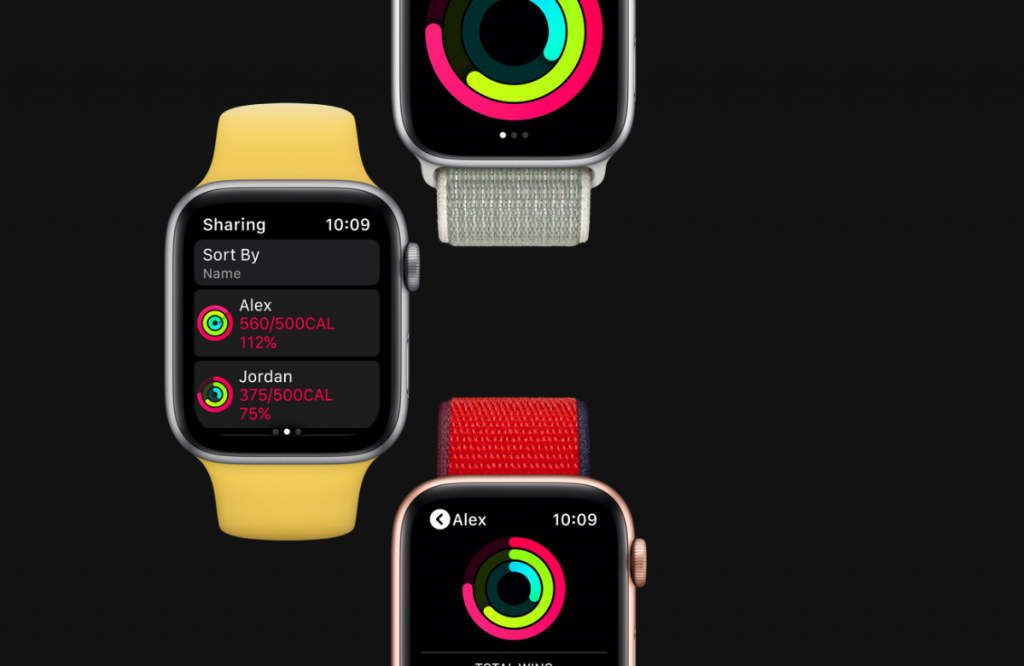
How to Change Apple Watch Name
Changing your Apple Watch’s name is very straightforward. You’ll need to use a paired iPhone to update the device’s general settings. Here’s what you need to do:
Open the Apple Watch app
Changing your wearable device name requires a more complicated input, which is why the name change needs to be performed using a paired iPhone. With your iPhone and Apple Watch close together, you first need to open the Apple Watch app on your phone.
The Apple Watch app is displayed with a white watch icon on a black background. Locate the icon from your phone’s menu, and tap to open it.
Open General Settings
After opening the Apple Watch app, you’ll be displayed a list of options. Go to “General”, then “About”, then open a new menu that’ll allow you to customize the basic setup of your device.
Change the name
Once displayed with the “About” menu, you will see the name “Setting”. Tap on it, and an input field with your device’s current name will pop up. Tap the input field, and type in your device’s name. When you’re finished, tap “Done” on the keyboard to save your changes.
Troubleshooting Problems
If you cannot change your Apple Watch’s name by following the above steps, you will need to reset your device and try again.
The first option is to reset your Apple Watch using the watch itself. You can reset the watch by pressing and holding the “Side” button, then pressing and holding the Digital Crown. A reset button will pop up – tap it to reset, then tap it again to confirm your choice. Once the process finishes, you can set up your Apple Watch from scratch.
Another way to reset your Apple Watch is using your paired iPhone. Place your Apple Watch and iPhone close together, and open the Apple Watch app on the iPhone. Navigate to the “My Watch Tab”, then go to “General” > “Reset”. Choose ”Erase Apple Watch Content and Settings” and tap again to confirm your choice. Once the process finishes, you can set up your Apple Watch.
Resetting your Apple Watch will clear all content and settings. After you’ve reset the phone, you’ll be prompted to set it up again, and you shouldn’t have any difficulties when trying to change the device name using the above guide.
Read more: Why Is My Apple Watch Dying So Fast

Why Is My Apple Watch Displaying the Wrong Name?
If you’ve successfully completed the above steps and changed the name of your Apple Watch but still get the wrong name displayed for some of the apps and features, it could be because an app is displaying the name of the iCloud account. In that case, you’ll need to sign out of your iCloud account and into your new one.
To do that, you’ll need to have your paired iPhone close. Open the Apple Watch on the iPhone and tap the “My Watch” tab. Tap the device name you want to log out, then tap the info symbol. Press “Unpair Apple Watch” or “Remove Carrier Plan”, enter your Apple ID password, and tap again to confirm.
After you’ve signed out of your iCloud, you can sign in to your new account, and the new account’s name will be displayed.
Why Should You Rename Your Apple Watch?
It is very important that you customize your Apple Watch’s name to something you can easily identify. First, changing your Apple Watch’s name will make it easier to identify the device when you need to connect with another device. Finding your Apple Watch Series 8 from a list of the same devices can be nerve-wracking, especially if you’re in a rush.
A customized Apple Watch name can also come in handy if your device gets lost or when your close ones try to retrieve your location using iCloud.
That’s why you should set up a more personalized name for the device. “Mike’s Apple Watch” is a descriptive name that’ll allow you to easily use the device and find it whenever you need to connect to another device.
Still, there’s no reason why you should reveal personal information in your Apple Watch’s name. If you want to keep your real name private, you can use something else to make your device easily recognizable and available.
Read more: How to Delete Text on Apple Watch
What’s a Good Name for an Apple Watch?
Now that you’ve learned how to change Apple Watch name, you’ll need to find a proper name for your device.
The Apple Watch name is displayed throughout all the apps you will use on the device. Therefore, you should use something short and descriptive to make your device easily accessible.
The best way to name your Apple Watch is to make a combination of something personal (not limited to your first or last name) and something that’ll identify the device from your list of other devices.
For instance, you can try to use something like “Mike’s Apple Watch”, but if you want to make things a bit more fun and private, you can also use names like “M’s iWatch”, “M’s iClock”, “iCannotAffordThis” and so on.
There is no particular rule or naming convention for naming your Apple Watch. Just make sure it is something you can easily remember and use, as that’s the main purpose of an Apple Watch’s name in the first place.