Speaking about the masterpiece in the technology sphere, the Apple Watch has made our lives easier and more convenient. It makes us wonder how we even managed to multitask before.
Ever since it appeared on the market, the Apple Watch has become everyone’s favorite gadget. And after all, it has a good reason for it since it comes with a lot of awesome functions. In our little guide, we are going to talk about the process of how can you make calls from Apple Watch.
First things first, this is a no-brainer. However, there are a lot of tips and tricks that you might also find useful so we will share them just in case.
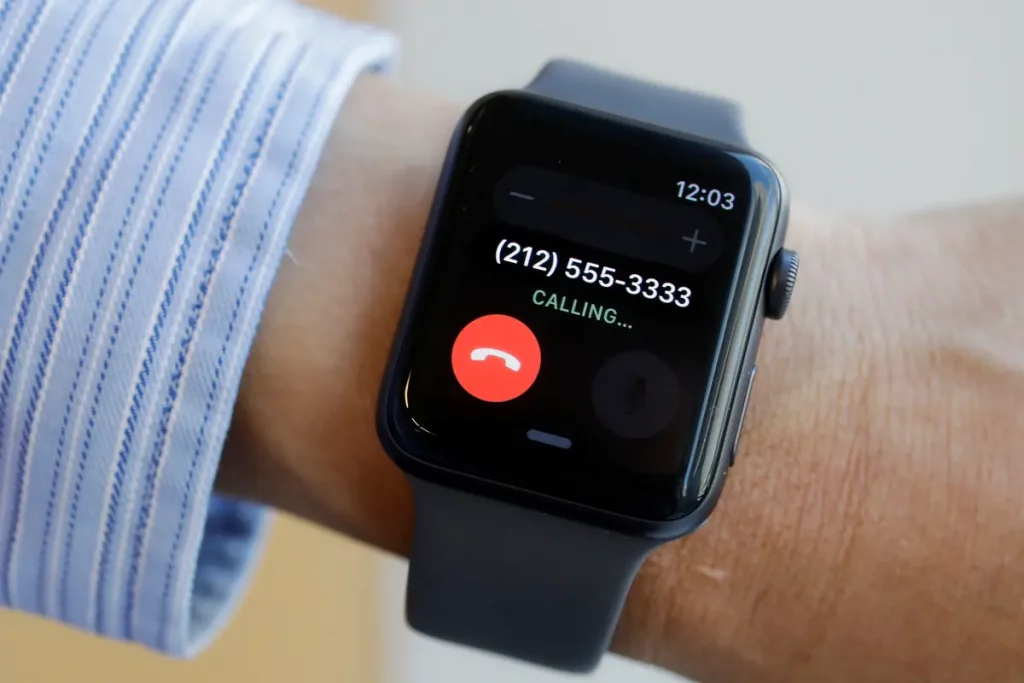
How to Make Phone Calls From Apple Watch
Hands down, one of the best features of Apple Watches is the ability to make phone calls anytime and anywhere when you don’t have your iPhone close to you.
There are a few options on how you can make phone calls from your Apple Watch, and we are going to give you a detailed explanation on every one of them; follow through:
Making phone calls on an Apple Watch using Siri
Sometimes Siri may have some problems. However, there is one thing that she is very good at, and that thing is – making phone calls for you. In order to do so, these are the most simple steps:
- If you are using the Raise to Speak feature, all you need to do is raise your watch to your mouth and say, “Hey Siri”. You can also press and hold the Digital Crown.
- Say “Call”, and then tell the name of the person you wish to call.
- The full command should sound like this example, “Hey Siri, Call Mom”.
From here, Siri will call the person you need, and you can get on with your conversation.
Related: How to Change Ringtone on Apple Watch
Making a phone call on an Apple Watch using the Phone App
If you don’t like using Siri, you still have the Phone App option to make phone calls. Follow these steps to do so:
- To access all your apps, press the Digital Crown on your Apple Watch.
- Select the Phone app.
- Access your Contacts and scroll until you find the person you like to call. You can also enter the phone number manually by using the Keypad.
- Once the name appears on the screen, tap the Phone icon and then the number you would want to call.
- If you want to adjust the volume, you can do so using the Digital Crown.

How to Answer Calls on Apple Watch
If you were wondering whether can you make calls from Apple Watch, you must have a question about whether you can answer them through the Apple Watch too. The answer is yes, and below is how it is done.
When you receive a phone call while wearing your Apple Watch, you are going to feel a subtle vibration and an audible ringtone (if you haven’t set your device to silent).
You can see the caller’s name on the screen along with the option to either answer or decline the call. To answer the call, you’ll need to tap the green answer button or the red button if you want to decline it.
Most importantly, if you don’t like to talk at the moment, you’ll be able to chat by using the microphone without even taking your iPhone from your pocket or bag.
Read more: How Do I Find My Apple Watch Serial Number?
Additional Tips on Making Phone Calls From Apple Watch That You Can Find Useful
If you are facing any issues with your Apple Watch, follow these tips to find a solution to your problem.
Apple Watch calls activation
One reason that might cause a problem for you not to be able to make calls is if this feature isn’t activated on your Apple Watch. In order to start making and answering phone calls from your Apple Watch, follow these steps:
- Open your Phone Settings on your iPhone.
- Find the option “Allow Calls On Apple Watch” and turn it on.
This option will make all your calls ring on your watch instead of getting them on your phone.
Apple Watch can’t answer phone calls
There are many reasons why you might not be able to receive calls on your Apple Watch. One reason might be if you are too far from your iPhone or something is blocking the signal. Another reason might be if the watch is turned off or in sleep mode.
If none of these are the reasons and you still can’t receive phone calls on your Apple Watch even when it’s unlocked, don’t worry; there are several things you can do to solve this.
- First, you need to verify the “Do Not Disturb” option on your Apple Watch.
- To do so, access the Control Center and then select the “Do Not Disturb” button and change it from Off to On.
- Then check whether your Apple Watch is connected to your iPhone.
- Access your Apple Watch app on your iPhone and select “My Watch”, and then “Phone”.
- Enable both Bluetooth and Wi-Fi if they weren’t previously enabled.
Transferring calls from Apple Watch to iPhone
If you are in the middle of your phone call through your Apple Watch and you want to transfer it on your iPhone, all you need to do is press the Digital Crown button and select the option “Transfer To Phone”.
Selecting this, you’ll put the call on hold and then resume it from your iPhone. Once it’s connected, you can freely continue your call on your iPhone.
Read more: Why Is My Apple Watch Dying So Fast?
Final Thoughts
This is it; we hope that we managed to give you the needed help so you finally find out how can you make calls from Apple Watch anytime and anywhere. If you are facing any problems, follow our instructions so you can resolve the issue.
If you are interested in more tips in this category, please share what you would like to know about further on. Also, don’t forget to follow our page and stay tuned for more informative articles.