We can all agree that Fitbit surpassed the popular names in smartwatch technology thanks to one simple yet very important feature, Fitbit is compatible with most tablets and phones. On top of that, these trackers and smartphones are cheaper than many other devices with flashy names.
Although the company has many useful guides and articles, some people have problems with customer use, features, or user data. So, if you are one of those asking how to sync Fitbit, stay with us, as we will give you simple instructions so that you don’t lose your data.
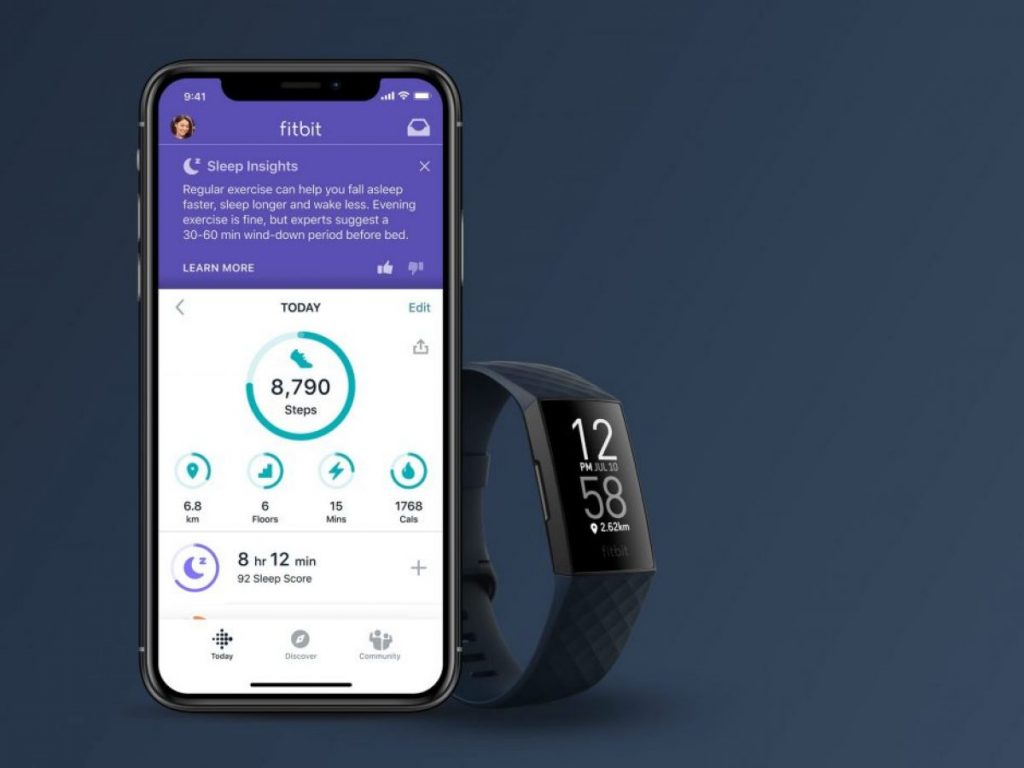
How to Sync Fitbit
Fitbit devices track and collect data, which is then transferred to the user’s dashboard. If the device is nearby and you open the app, the data will automatically sync to the app. Additionally, you can use the Sync Now option found in the app.
Syncing your Fitbit tracker or watch with your phone, tablet, or computer depends on the model. For instance, if you use an iPhone or iPad, you have to open the Fitbit app, press the “Today” tab, press your “Profile Picture”, and press your device’s image. Then, click on “Sync Now”. The same procedure is required for users who have Android phones or tablets.
However, the procedure required to sync Fitbit with a Windows 10 device is slightly different. You must open the Fitbit dashboard, find the account icon, and your device image. Then, click on the “Sync” icon.
Furthermore, if you have a Windows 10 computer with a USB port, you can use the dongle that came with your Fitbit device, plug it in, and sync data through the “Fitbit Connect Classic Mode” option, found in the advanced settings of the Fitbit app.
Related: How Accurate Is Fitbit Calorie Burn
Fitbit to Android problems
In this section, we will talk about some of the most common problems Android users face regarding data transfer and syncing while using a Fitbit device. Of course, we will provide some solutions that may potentially solve the problem.
If you are an Android user and you can’t sync your Fitbit device with your app, the first thing to check is your device compatibility. You must check whether your Android device is compatible with the Fitbit app. Currently, the app works with Android 8 or higher.
Next, you should check whether the application runs on the latest version. If not, you should update the Fitbit app. The Fitbit device’s software is also important and should be up to date.
Possible solution
As we said above, you have to make sure that all of your devices are running on the latest versions that are acceptable. If your Android, Fitbit device, and Fitbit app are recently updated, but you still have syncing problems, try some of the following troubleshooting tips:
- Turn the Bluetooth off.
Your tracker or watch transfers data to your Android device via Bluetooth. Therefore, you should turn off the connection, wait for a few minutes, and then turn the Bluetooth back on.
Additionally, don’t forget that other devices may interfere with the connection. Once you turn the Bluetooth on, ensure your Fitbit device is the only connection until the sync is done.
- Turn the Fitbit device off. Wait a few minutes, and then turn it back on.
- Uninstall the Fitbit app from your Android, and reinstall it.
- Log in to the Fitbit account from another device.
- Ensure that the Fitbit app has the needed permissions, including location services, Bluetooth pairing, and background data.
- Reset the Fitbit app.
You should remember that resetting the Fitbit app will probably result in lost data. You may lose the latest data that failed to sync. However, this action may solve the problem for good.
Read more: How Does Fitbit Track Sleep
Fitbit to iPhone sync problems
iPhone users can face the same sync problems. Like with Android devices, most sync issues come from compatibility and applications or software that is not updated to the latest version.
At this point, Fitbit apps and devices are compatible with Apple iOS 14 or higher. One advantage iPhone users have over Android users is that they can’t install the Fitbit app if they don’t have phones with compatible versions. Unlike iPhone users, Android users with 4.4 or higher software versions can install the app but get limited performance.
That being said, to avoid sync issues, the latest updates are probably the reason more often than you think. Check your iPhone, the Fitbit app, and the Fitbit device, and make sure they are running on the latest version.
Also read: How to Cancel Fitbit Premium
Possible solution
In cases where all of your devices are up to date, but you still have sync issues, you should try to fix the connection by taking the following steps:
- Remove the Bluetooth connection between your phone and the Fitbit device.
To remove the connection, go to phone settings, and open the Bluetooth folder. You will see all of your connections, and you should press the button next to the name of your Fitbit device. Tap on “Forget This Device”.
- After removing the Bluetooth connection, your phone will ask you to allow notifications from the Fitbit device on your display. You should enable this option.
- Open the Fitbit app on your phone and set the connection again.
- Click “Pair” to allow your Fitbit device to pair with your phone.
Conclusion
Occasionally, you will probably face syncing problems or delayed notifications from your Fitbit device to your phone. These issues usually come from a bad internet connection or an interrupted Bluetooth connection.
We discussed some straightforward tips on how to sync Fitbit devices, and you will most likely solve the issue by following these instructions.
Still, keep in mind that another, more serious thing may be the problem, in which case we recommend you contact Fitbit support and ask for assistance.