Apple Watches are very cool, and you probably know that since you have already bought one. You can benefit from many features while still being classy, regardless of the generation or model you choose. Of course, all of that is just a few clicks away, but only after you pair this fantastic wearable device with your iPhone and set it up.
If you have any problems with the procedure, we’re here to help by sharing a step-by-step guide on how to set up Apple Watch.

How to Set Up Apple Watch
To set up your new watch, you have to follow several easy steps:
- Turn on the watch by pressing the side button.
- Hold your Apple Watch and iPhone close together.
- When a pairing animation appears on your Apple Watch, view it through the viewfinder on your iPhone.
- Set up the watch as a New Apple Watch. If you have previously used another watch, choose the option “Make This Your New Apple Watch”.
- Your wearable device may require an update on your phone before it allows you to set it up. If this is the case, you should allow a software update of your iPhone and wait for the process to finish.
- Your Apple Watch will request an Apple ID password for you to sign in. If you’re not asked to enter your password, you can sign in directly from the Apple Watch app.
- If you’re planning to use Apple Pay or other similar features, you will have to create a passcode.
- Finally, customize your settings, such as preferred text size, location services, noise levels, and other features.
What to Consider While Setting Up the New Apple Watch
Setting up your Apple Watch may take from several minutes up to a few hours, depending on whether you have updated your device previously and backed up all data.
Another thing you should consider during the procedure is whether you have already used another model with your current iPhone or not. The process is different if you have the same Apple Watch, but have changed your phone. Also, the procedure varies if you are setting up a new watch for yourself or a family member.
Regardless of the situation, the process is very simple. Moreover, the software is intuitive, and the company has included various guidelines that will help you finish the setup successfully.
In the following sections, we’ll discuss how to set up Apple Watch in detail, and we’ll answer some of the most important and frequently asked questions regarding the procedure.
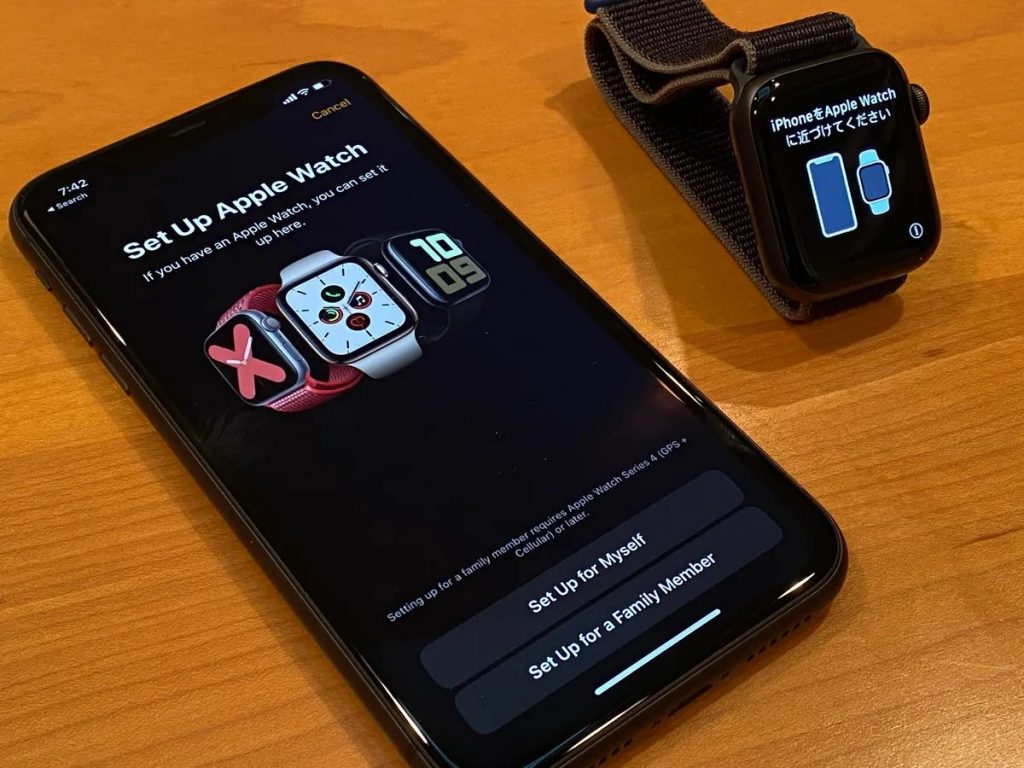
Set Up Instructions and Common Questions
How to start the Apple Watch setup
Before doing anything else, you have to make sure that your iPhone is up to date. To use an Apple Watch, you need iOS 16 or later and an iPhone 8 or later.
After you allow the necessary updates and make sure that your iPhone uses the latest version of iOS, you should connect your phone to Wi-Fi or a cellular network. Also, you have to turn Bluetooth on.
As we said in the short instructions, you have to press the watch’s side button and hold it until you see the Apple logo on the screen. Wear the watch on your wrist and wait for a notification on your iPhone to begin the process.
If the notification doesn’t appear, you should open the Watch app found on your iPhone and tap “Add Watch”. At this point, you will have the option to set the Apple Watch for yourself or for a family member.
How to set up Apple Watch for a family member
If you want to set up Apple Watch for a family member who doesn’t have an iPhone, you need a watch Series 4 or later with cellular, iPhone 6s or later, Apple ID for you and the family member, and a family sharing setup.
For this service, you must have the role of parent or guardian.
After you turn on the watch, wait for a notification from your iPhone, like the one we mentioned above. From your phone, choose the option to set up the watch for a family member.
Then, you will have to pair the watch with your iPhone by holding the phone over the animation that will appear on the watch. After they’re paired, you’ll have to set a passcode and pick a family member who will use the watch.
Now, you can adjust and customize the watch, along with its features and apps.
How to connect Apple Watch with a new iPhone
In cases where you have already set up your Apple Watch but changed your iPhone in the meantime, you can still transfer your watch to your new phone.
First, you’ll need your Apple ID and password to turn off the “Activation Lock” option and ensure both phones are connected to the internet. Then, update your old iPhone to the newest version that’s available for that model.
Next, you should back up your old phone. You can make a backup in iCloud or on your computer. After you set up your new iPhone, select the most recent backup. The phone may ask you if you want to use the Apple Watch. In case the phone doesn’t ask, you should go to the Watch app and set up the device.
Conclusion
Apple has revolutionized the entire smartwatch market by inventing fantastic features that can successfully replace our phones’ functions. Even though the models are created with numerous complex sensors and advanced technology, the company pays attention to the customer experience and convenience.
Therefore, connecting your accounts and devices, setting up new models, and securing your data are very easy-to-do procedures that require simple steps. Now that you know how to set up Apple Watch, you’re ready to enjoy the benefits of these fantastic wearable devices.