Surprisingly enough, Apple’s newest ECG features have managed to save thousands of people’s lives, thanks to the sensor that accurately measures the heart rate at every point of the day. If you want to take serious steps toward improving your health, then knowing how to do ECG on Apple Watch it’s crucial in improving your overall well-being.
We have gathered the most important information about this Apple Watch feature and how you can suspect any irregularities in your heartbeat and prevent you from suffering serious illnesses.

How to Do ECG on Apple Watch
The first thing you need to do is to update your Apple Watch to the latest iOS version. Once you do this, follow the instructions required from the Health App to complete the update.
After the setup, open your ECG app and press the Digital Crown. After 30 seconds, you’ll get results on your heart rhythm. You can check the results from your Apple Watch or iPhone.
Doing ECG on Apple Watch step-by-step
Step 1. Update your watch’s iOS to the latest release
To be able to access the ECG app, first, you’ll need to update the operating system to the latest release. Currently, this feature is unique to Series 4, 5, and 6.
Step 2. Install the ECG app
If you don’t already have the ECG app installed on your Apple Watch, go to your Watch app and open the Heart option; from here, select “Install ECG App”.
Step 3. Set up the Health app
If this is your first time setting up the app, open the Health Data, access the Heart feature, and select Electrocardiogram. You’ll need to provide a few personal details, like your age. It’s suggested not to perform ECG if you are under 22.
Step 4. Wear the watch and open the ECG app to start measuring
Wear your Apple Watch on your wrist if you haven’t done it already, and open the ECG app. Rest your wrist from any movement and press the Digital Crown. Shortly after, it will make a connection, and after 30 seconds, you’ll receive the results.
Step 5. Receive the report
After completing the test, you’ll receive a notification on your iPhone with further details on the results.
If you get the Sinus rhythm, it means that the results are normal. Atrial fibrillation (AFib) suggests irregular patterns, while Inconclusive means that the test isn’t able to provide a final result.
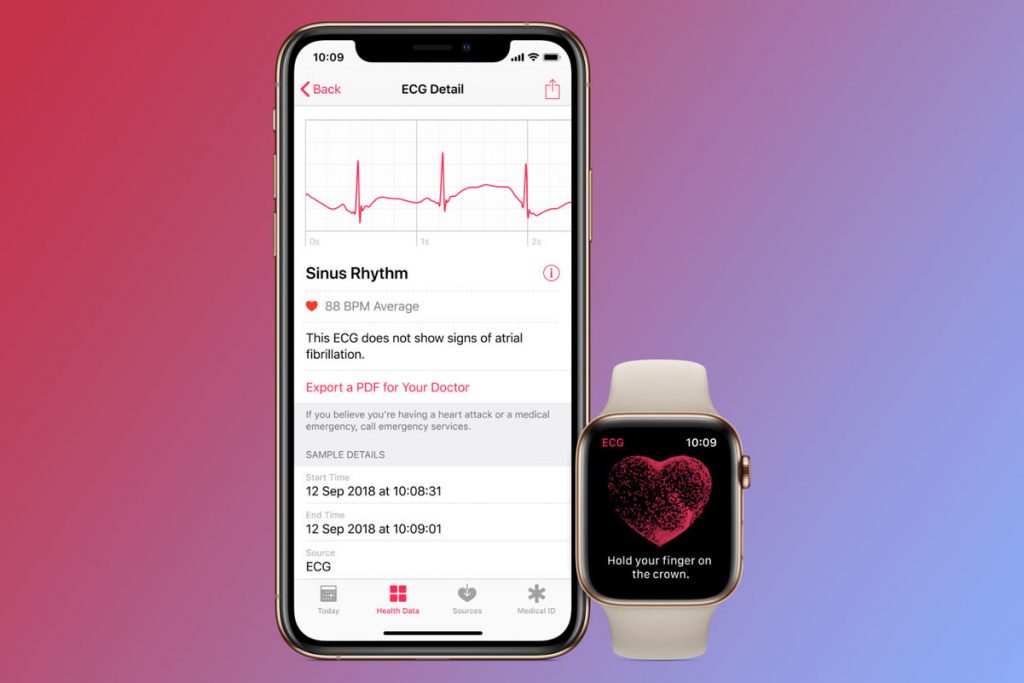
How to read the ECG results on your iPhone
After you complete the ECG reading, for more details, you can access the results on your iPhone app. This is what you need to do:
- Open the Health app on your iPhone.
- Find the Health Data and access the Heart tab.
- Scroll down and tap on Electrocardiogram (ECG). Here, you can find the results from all ECG readings and additional details about every result.
ECG results in details
Every time you complete the ECG test, you will receive a result to help you suspect any negative symptoms. If you aren’t sure what the terms mean, we will explain each in detail.
Sinus rhythm – suggests a regular beating pattern
The Sinus Rhythm result represents a sync pattern between 40 and 100 BPM, which is usually whenever the upper and lower chambers of the heart are beating in coordination.
This doesn’t necessarily mean that your heart beats in the same pattern all the time, and it cannot state with complete certainty that it’s entirely healthy. In this case, if you feel unwell and face other symptoms, you’ll need medical help.
Atrial Fibrillation – might suggest serious arrhythmia
The Atrial Fibrillation result means an irregular heart rhythm detected between 50 and 120 BPM. This result can represent a common form of serious arrhythmia. In this case, you’ll need to consult with your doctor.
High or low heart rate
Low heart rate might result from consuming certain medications or in case the device isn’t receiving a proper signal from the heart.
Also, low heart rates can be very common among elite athletes. On the other hand, the high rate can be caused due to nervousness, anxiety, dehydration, intense exercise, and workouts. Any result below 50 or above 120 BPM can interrupt the AFbic check.
Inconclusive – the results cannot be classified
The Inconclusive result often happens when some irregularities are happening during the ECG measuring, or there is a problem with the software. Try resting your arm on a table and staying calm. Also, ensure that the watch isn’t too loose on the wrist.
Users sometimes receive this type of result if they have specific physical conditions.
Should I be concerned if I received an alert?
One of the most common concerns of ECG app users is the Atrial Fibrillation result. This heart condition suggests certain irregularities or possibly an increased heart rate state. Other symptoms like tiredness and dizziness can follow it.
However, you don’t have to panic immediately. It’s advisable to record your heart rhythm continuously for about two weeks and then analyze the results to determine whether this irregularity continues.
Receiving an “irregular rhythm” notification might have the potential to be an early warning to support a certain diagnosis. While Apple still doesn’t claim that the ECG app cannot detect a heart attack for complete certainty, you’ll need to discuss the results with a doctor to get further insight into this context.
Read more: How Accurate Is Apple Watch Heart Rate
Conclusion
Knowing how to do ECG on Apple Watch is fairly easy; it also provides a further explanation of how it works and what you need to do to receive more accurate results.
The ECG app is incredibly functional for recording electrocardiograms and checking whether your heart’s upper and lower chambers are working in sync.
If you are concerned about whether it’s safe to use the ECG app, it’s reported that there are no physical risks as the sensors that detect the electrical signals on the skin are painless and non-hazardous.