Galaxy watches are becoming one of the most used gadgets today, and no wonder they are sleek, high-quality, and convenient. All your data is stored on the watch, and besides its timeless design and stylish appearance, it has numerous useful functions.
What happens when you want to reset the Galaxy Watch you love so much? Maybe you want to start anew or give the watch to someone. Now, you need to perform a reset, and you don’t know the steps toward such an operation.
If you want to discover more, this article will explain everything from A to Z and how to reset Galaxy Watch. So, let’s get started and discover more!
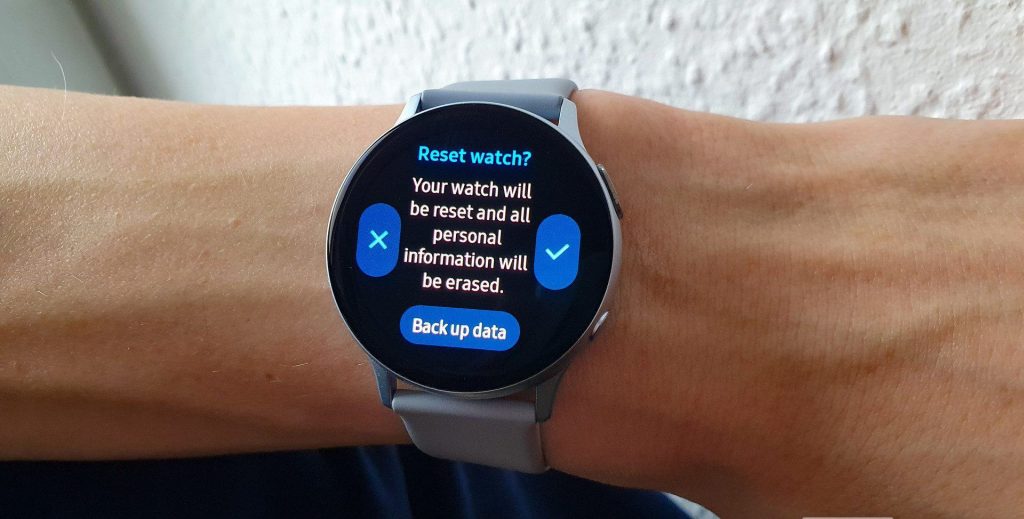
Backup All of Your Data
The first step before resetting a Galaxy Watch is to back up all of your existing data. If you don’t do this, once you reset the watch, you will lose everything stored in it. On the other hand, if you back up the data, later you can recover it.
The place where you back up the data is your Samsung account. To do so, you must enter the Galaxy Wearable app. Here is what you should do:
- Once you enter the app, go to the Watch’s Settings and click on Account and Backup.
- In the Backup settings, tap Backup data and select and back up all of the information you wish to save.
Unpair the Galaxy Watch and your phone
Don’t forget that if you give the Galaxy Watch to someone else, you should also cut down the Bluetooth connection between your watch and phone.
To do so, you must enter the phone’s Settings, then Connections. Select Bluetooth and tap the Settings icon. Tap Unpair, and you are done.
How to Reset Galaxy Watch
There are a few ways to reset a Galaxy Watch, one of which is through the watch itself. Most watches from Galaxy can be reset using Settings, yet, some can be reset using the Wearable application only, but about that later.
Now let’s see how you can reset your Galaxy Watch through the settings on the device. So, you have to take the following steps:
- Open the Settings Menu on the watch
- Tap the General settings
- In the General Settings, tap Reset
- Follow the instructions on the screen and do the reset.
This is the general guideline that applies to almost all Galaxy watches. However, if you have an original Galaxy Fit, you will have to perform a reset using the Wearable application.
Through the Wearable application
Another method you can use to reset your Samsung Galaxy watch is by doing it through the Wearable application. You will need your phone with an installed Wearable application for this method.
There are slight differences in the reset process, depending on whether you possess a Galaxy or Gear watch or a Fit or Fit2.
We will explain how you can do the reset process, so rest assured, you will learn all the details instantly, no matter which type of Galaxy watch you have on your wrist.
Read more: How to Reset Apple Watch and Pair Again

Galaxy and Gear Watches
When you have a Galaxy or Gear watch, to do a reset using the Wearable app, you have to take the following steps:
- Enter the Galaxy Wearable application on your phone
- Tap and enter Watch Settings
- Tap General
- In the General menu, tap Reset
- Confirm Reset by tapping once again.
Fit and Fit2 Watches
The reset method is negligibly diverse if you have slightly different watches, such as the Fit and Fit2 Galaxy watches. Nevertheless, the reset is still very straightforward, and you can do it in no time:
- Enter the Galaxy Wearable application on your phone
- Tap About Band
- Tap Reset Band
- Confirm Reset by tapping once again.
As you may notice, the Fit and Fit2 Galaxy Watch reset are pretty simple and won’t take much of your precious time. All you have to do is wait a bit for the watch to perform its reset, and you will have all of the data erased.
Also read: How to Charge a Samsung Watch
With an iPhone
If you have an iPhone and use a Galaxy Watch, rest assured that you can always reset it. Still, remember that Galaxy Watch4 and Galaxy Watch4 Classic aren’t compatible with iOS, but you probably know that already.
If you have a Galaxy Watch connected to your iPhone, you can do the reset using the iOS Galaxy Watch application. To do so, you have to perform these few uncomplicated steps:
- Enter the Galaxy Watch app on your iPhone
- Swipe and find General in the menu
- Tap General
- Find Reset, and tap Reset
- Tap Reset to confirm.
With a Reboot
The last method you can do to reset your watch is by rebooting the watch. You can wipe all of its data and return the watch to factory mode.
However, if you can reset the watch using the earlier methods, we advise you to pick them. The reboot is the last option. Regardless, the choice is always yours. To do a reboot on your Galaxy Watch, you have to perform these steps:
- First, turn off the watch by holding the Home and Back button on the watch simultaneously.
- When you do so, at the bottom of the display, “Rebooting” will appear.
- Press the Home button rapidly and repeatedly.
- The Reboot menu will emerge on the watch’s display.
- The watch will normally start if you are idle in the Reboot menu. To prevent this, press the Home button several times until you slide down to Recovery.
- Press and hold the Home button of the watch and wait for the Recovery to start.
- Note: If you have a Watch4 or Watch5, another menu will appear on display.
- To perform the reboot, you must swipe down and select Wipe data/Factory reset.
- Swipe right.
- Swipe down again and click on Factory Data Reset. Swipe right again and do the reset.
- When the reset is complete, Swipe right and reboot the watch.
Conclusion
We are certain that we went through all the details regarding a Galaxy Watch reset, and now you are full of insight and know all the methods.
If you have doubts about how to reset Galaxy Watch, we hope they have all cleared up and you have learned which steps you must take to reset the device.
Thanks to this article, you can now choose which option for resetting the Galaxy Watch is best for you, and you can perform it all by yourself. When you finish the process, you will have an empty Galaxy Watch, and you can either begin a new journey with it or do what you have in mind.