Notifications, alarms, and other sounds on your Apple Watch can sometimes be annoying. Nonetheless, don’t worry because there is a simple solution to fix that.
So, continue reading to find out how to mute Apple Watch in a simple way; also, you can try some other cool features with your smartwatch. Let’s get started.
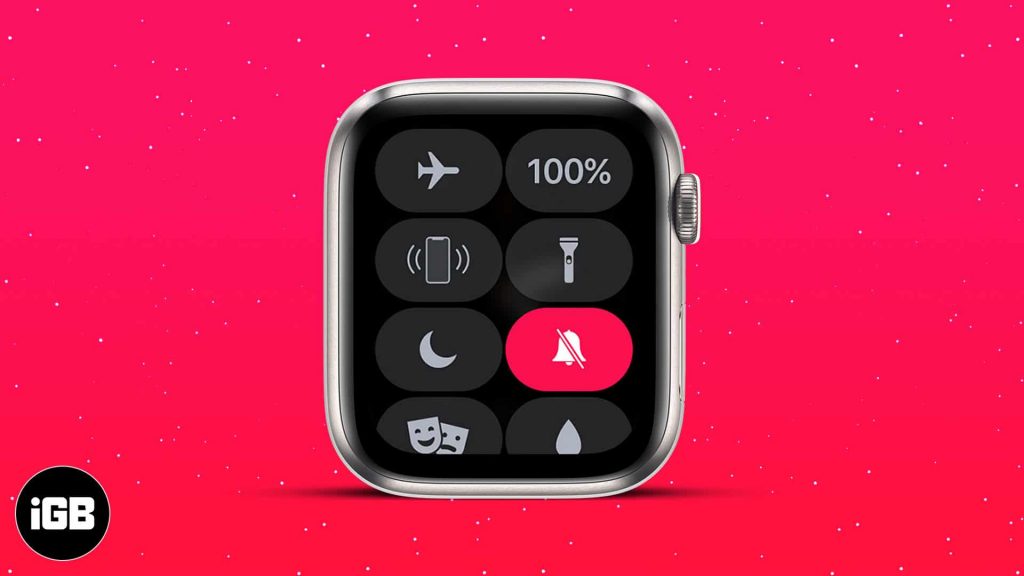
How to Mute Apple Watch
The simplest way to mute the Apple Watch is to cover it with your hand for three seconds. To activate this feature, you need to take the following steps:
- Оpen the Watch App on your iPhone.
- Tap on the “My Watch” tab.
- In the Sounds & Haptics section, look for “Cover to Mute”.
- Tap the “Toggle” to turn it on.
Once you’ve done that, test if the feature works by covering your Apple Watch with your hand for three seconds.
In addition to the Cover to Mute function, several ways can help you mute sounds. It will surely help you to put your Apple Watch in Silent mode. We will see what it is about in the following text.
Mute incoming calls and notifications
If you want to have a quiet time or are in a cinema or theater, you certainly do not want to be bored with calls or receive notifications from social networks. For this purpose, you can use the Do not disturb function on your Apple Watch. This feature is simple to turn on, and all you need to do is:
- Swipe up on the Apple Watch screen from the bottom up.
- Scroll until you find the “Do Not Disturb” button
- You can choose from the three options: On, On for 1 hour, and On until tomorrow morning. If you only choose the On option, your Apple Watch will be in Do Not Disturb Mode until you manually turn it off.
- After you select it, the icon will glow purple, indicating that this feature is activated.
If you want to turn off the “Do Not Disturb” function in addition to your Apple Watch, you can do it through the iPhone connected to your Apple Watch.
Activating “Do Not Disturb” mode on your iPhone and Apple Watch
Sometimes you may put your Apple Watch in Do Not Disturb Mode and forget to turn off your iPhone. Now there is an easier way to enable Do Not Disturb on your iPhone and Apple Watch. So, how to mute Apple Watch and iPhone at the same time? Let’s take a look at the steps you need to take:
- Open the Watch App located on the home screen of your iPhone.
- Scroll until you find the General menu.
- Once you access the menu, tap on the “Do Not Disturb” feature.
- A new menu will open where you need to Tap on the “Mirror iPhone” function.
That way, your iPhone will be connected to your Apple Watch, and you won’t need to separately activate the Do Not Disturb Mode function.
Read more: Why Am I Not Getting Notifications on My Apple Watch?
Additional Cool Features to Mute the Apple Watch
Activate “Silent” mode
Silent mode is another way to mute your Apple Watch. This feature will allow you to turn off all sounds on your Apple Watch, including notification sounds. To turn it on, you need to follow the following steps:
- Swipe up from the bottom of your Apple Watch.
- In the Control Center, look for the Silent mode icon.
- Tap the “Bell” to activate. After you tap it, you will notice that the icon will light up, and a crossed line will appear over the icon. It is a sign that all sounds and notifications are turned off.
To turn off this feature, you must repeat the above steps and click on the same icon. Remember that this feature will be activated until you turn it off yourself.
Also read: How to Ping Apple Watch
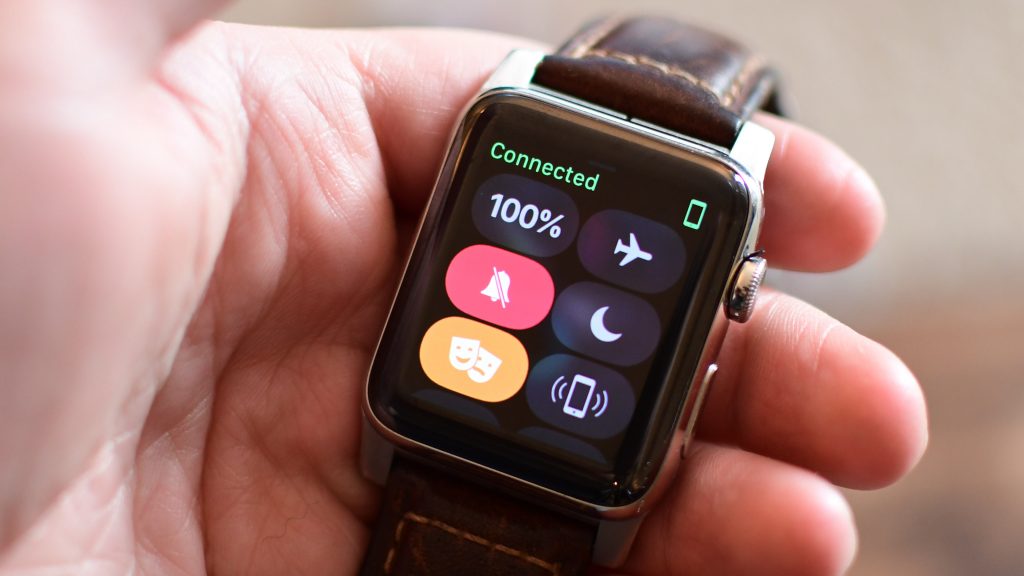
Turn on the “Theater” mode
If you need to attend a theater performance, cinema, or a place where silence is required, this function is tailored for such an occasion. Theater mode is a feature that allows you to turn off the notification lights and other alerts on your Apple Watch.
A positive thing about this feature is that the sounds are automatically turned off in addition to the lights. Let’s see how to activate this feature:
- Swipe up from the bottom to get to the Control Center.
- Look for the icon representing Theater mode. You will notice it easily because it is presented with two theater masks.
- Tap the icon to activate.
After you activate it, you will notice that together with the Theater mode, the Silent mode function will also be activated. Note that these features will be turned on until you manually turn them off.
Also read: How to Ping Apple Watch
Set your Apple Watch to vibrate
You certainly want to be notified if you expect an important message or call. If you turn off all the sounds, there is a high probability that you will forget such messages or notifications.
In this case, it is best to set your Apple Watch to vibrate. That way, you’ll be notified of all your notifications and messages without the sounds of your Apple Watch. To activate this feature, follow these steps:
- To enter the Apple Watch menu, tap the Digital Crown.
- Tap the “Settings” icon.
- Scroll until you reach Sounds & Haptics.
- Tap on “Sounds & Haptics” and look for the Haptic Alerts settings
- Tap the toggle to turn on “Haptic Alert”.
- The next step is to tap on the “Prominent function” located in the same menu.
The setup process with your iPhone
In addition to the settings in Apple Watch, you can use your iPhone to activate this feature. Thus, to enable it, you need to take the following steps:
- Look for the Watch app on the home screen of your iPhone.
- Tap the “My Watch” option at the bottom of the display.
- Then, tap on the “Sounds & Haptics” settings.
- Tap to toggle the“Haptic Alerts”.
- Tap on the “Prominent option” in the menu under Haptic Alerts.
Conclusion
We have reached the end of this article. We hope that we have helped you learn how to mute Apple Watch and know more about the options that the Apple Watch offers.
For easier activation and a better experience with these functions, it is good to mirror your iPhone with your Apple Watch