The Apple Watch is one of the most often chosen gadgets because of its fitness and activity characteristics. In other words, you can easily keep track of your activity level by setting your activity goals from the beginning.
This option made Apple Watch one of the top-selling devices, especially for sports people. It’s a great pick for swimmers, hikers, fitness athletes, joggers, or anyone who does a daily physical activity or engages in sports.
Even though the software on the watch is straightforward, many owners still wonder how to change activity goals on Apple Watch. Well, we are here to answer that question. Thus, let’s get started and find out!
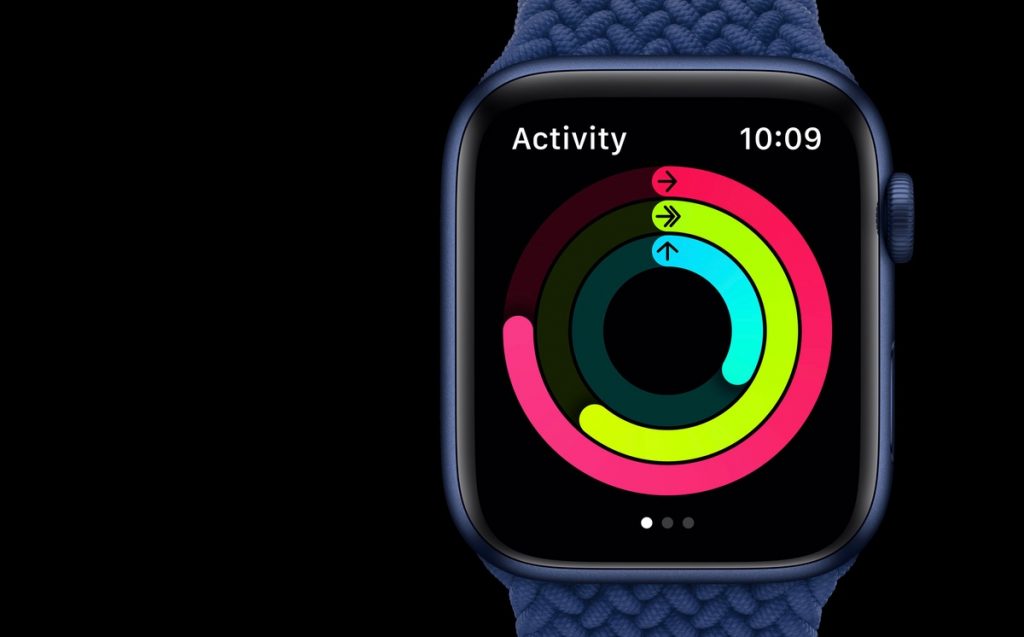
How to Change Activity Goals on Apple Watch
There’s a shorter and simpler procedure, and you can instantly change all activity goals on the Apple Watch. If you wish to do that and not adjust them independently, you must open the Activity app and do this:
- Activate the “Activity” app on your watch and swipe up.
- Tap “Change Goals”.
- Next, tap the plus and the minus and change your daily Move goal, then tap “Next”.
- Then, tap the plus and the minus, change your daily Exercise goal, and tap “Next”.
- Lastly, tap the plus and the minus, change your daily Standing goal, and tap “Ok”.
Therefore, now you know how to change the activity goals. But do you want to discover more? For example, you can customize and change the three rings. Let’s see how!
Related: Why Does My Apple Watch Tell Me to Breathe?
The Activity App
The three rings in the Activity app are the main feature of the Apple Watch. With these three rings, you can monitor all your health data.
In particular, Apple has made these three rings to simplify the user’s experience and support everyone who wants to live healthier lives.
Move ring
The Move ring on the Apple Watch is red, and its role is to keep track of all the calories you burn. According to Apple, every move counts.
To be precise, you can lose calories by walking the dog or doing your home errands. Or you can run, hike the nearest hill or ride a bike. If you have your watch on your wrist, everything will be registered.
Additionally, Apple will recommend a new moving goal uniquely made for you each week. The Activity app will motivate you to stay active and shake off those extra calories.
How to change your Move goal
Once you have learned how to change activity goals on Apple Watch, you must also know how to adjust your daily Move goal.
When your Apple Watch needs some Activity rings adjustment, you will be offered to change your daily Move goal first. You must follow these easy steps and modify your Move goal according to your preference:
- Activate the “Activity” App on your watch.
- Scroll down by using the Digital Crown
- Tap “Change Move goal”.
- Increase or decrease the number of daily active calories by using the plus and the minus.
Related: How to Share Activity on Apple Watch

Exercise ring
The Exercise ring is the second ring on your Apple Watch and displays a green color. In detail, the Exercise ring is in charge of your daily brisk activity.
Your exercise will be monitored and documented when you are doing higher-intensity training or just walking at a faster pace. With a tap, you can watch every workout, whether swimming, cross-fit, weight lifting, cardio, or jogging.
You can also choose up to five metrics and modify them. You can edit each workout’s calories, heart rate, or duration, which is a great plus.
How to change your Exercise goal
If you want to adapt your daily Exercise goal, you will be offered to change the minutes of your workouts. This is a very uncomplicated operation and an elementary procedure. All you have to do is follow these easy actions and set your daily Exercise goal:
- Activate the “Activity” App on your watch.
- Scroll down with the Digital Crown
- Tap “Change Exercise goal”.
- Increase or decrease the number of minutes for your daily Exercise goal by using the plus and the minus.
Stand ring
Finally, the last ring, which is part of the Apple Activity app, is the Stand ring. Its color is blue, and its major part is to remind you that sitting too much is bad for your health. In other words, the Stand ring is here to measure your standing time and motivate you to move from the couch.
What we like the most about Apple watches is that when you sit for too long, the watch gives you a nudge and reminds you that it’s time to stand up. For this, you must turn on the Stand reminders on the watch.
Read More: How to Change Weight on Apple Watch
How to change your Standing goal
Changing your daily Standing goal is important. Apple gives you a chance to change your standing time and set a new challenge every day. To do this, you have to take these actions:
- Activate the “Activity” App on your watch.
- Use the Digital Crown to scroll down
- Tap “Change Standing goal”.
- Tap the plus or the minus to set the hours for your daily Standing goal.
Conclusion
We did our best to give you a complete guideline and help you learn how to change activity goals on Apple Watch. Thanks to this fast read, we hope you know everything about the Activity rings and how you can modify them without effort.
You have comprehended that you can do that separately or change them altogether. Also, you can do that every time you wish, according to the alterations in your lifestyle and movement.
The Apple Watch allows you to be in charge of every detail connected to your health, and its Activity app is one of the most advantageous tools today.
So, the only thing left is to put the watch on your wrist and keep moving!