An Apple Watch is, without a doubt, the ultimate tech gadget you can own. It offers many valuable features, but there are also plenty of fun and exciting ones. The Walkie-Talkie feature is the top-rated one among many customers.
The Walkie-Talkie was released in 2018, and even though it didn’t get a lot of attention back then, people are starting to use the fun feature. It is available even for Apple Watches Series 1, prompting an instant voice chat with any of your contacts.
Do you know how to use Walkie Talkie on Apple Watch? If not, keep reading and discover how to make the most of it.
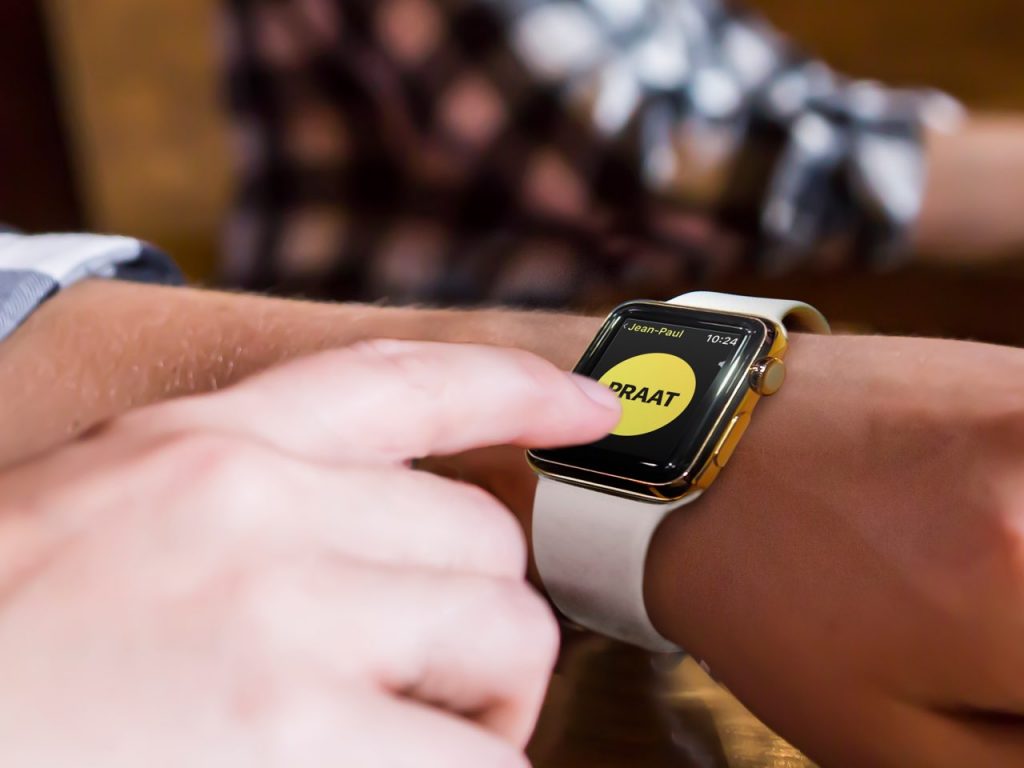
How to Use Walkie Talkie on Apple Watch
Getting up and running with your Apple Watch’s Walkie-Talkie is very straightforward and won’t take much time. To start using the feature, you’ll need to find a contact you can chat with (running on iOS 12.4 or later). You’ll mainly have to follow the on-screen prompts, and it won’t take more than a minute to complete the initial setup, after which you can start testing the exciting feature.
Read on for a more detailed guide on setting up Walkie-Talkie on your Apple Watch.
Sending invitations
Before you use the Walkie-Talkie feature, you’ll have to invite friends with whom you can chat. To do that, you’ll need to open the Walkie-Talkie app on your Apple Watch. The app is represented with a small black Walkie-Talkie icon on a yellow background, so it is effortless to spot.
After opening the app, tap the ‘Add Friends’ button. It will display a list of all your contacts. Pick the one you’d like to invite for a Walkie-Talkie session, and tap their name to send the invitation.
After sending an invitation, the contacts card will appear under the ‘Friends You Invited’ list, marked gray. Once your friend accepts the invitation, their card will turn yellow, and you’ll be able to talk instantly using the Walkie-Talkie app.
Receiving invitations
When one of your friends sends you a Walkie-Talkie invitation, it will appear on the screen. You can look it up in the Notification Center or the Walkie-Talkie app if you miss the notification when it is received. You’ll be given the option to allow invitations if you want to avoid being bothered with every individual invite.
Starting a conversation
Once you’ve accepted an invitation or some of the friends you’ve invited have accepted yours, you can quickly start talking. Simply open the Walkie-Talkie app on your Apple Watch, tap a contact that appears in yellow under your list of friends, and you can start talking.
Press and hold the Walkie-Talkie button to start talking, and release it after you’ve finished talking.
That’s how simple it is to instantly use the Walkie-Talkie to talk to your friend. As long as you and your friend are wearing your Apple Watches and have the Walkie-Talkie function turned on, you’ll receive alerts when either of you wants to talk.
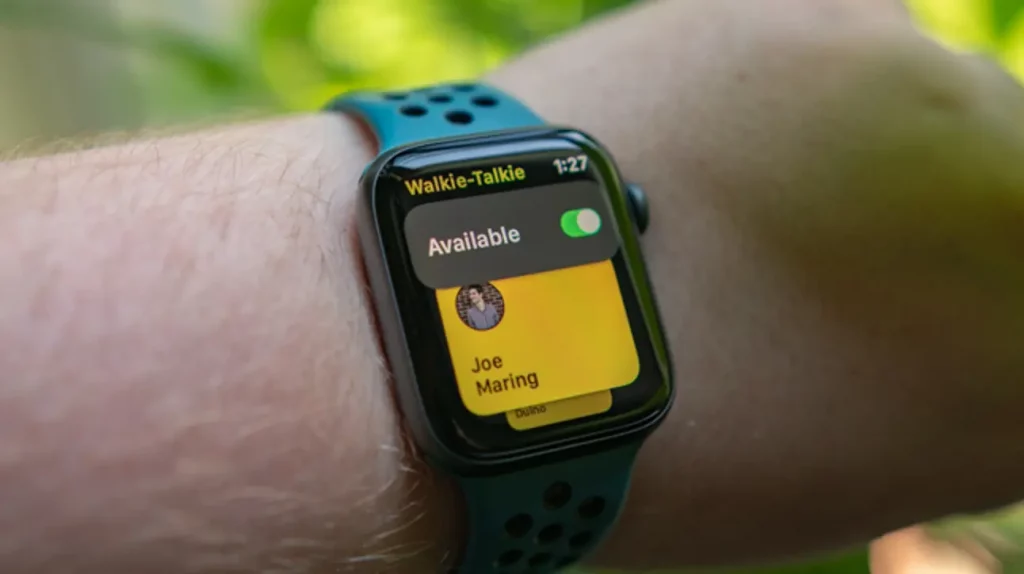
How to Turn Walkie Talkie Off
After learning how to use Walkie Talkie on Apple Watch, you might be concerned that you’ll now be constantly available for an instant conversation with all your Walkie-Talkie contacts. However, there’s a way to turn the feature off if you don’t want to be bothered at any time.
To turn Walkie-Talkie off, you have to open the app and toggle the button at the top of the screen. That immediately turns the Walkie-Talkie on or off, so you can easily set your status to online or offline and receive calls only when it’s convenient for you.
While the device is in theater mode, the Walkie-Talkie feature will also be unavailable.
Troubleshooting Problems: Walkie Talkie Is Not Available on My Apple Watch
Walkie-Talkie is available on all Apple Watch series starting from Series 1. The feature works with watchOS 5.3 or a later version. To use it, you’ll need to set up the FaceTime app on your iPhone (with iOS 12.4 or later).
If you check all these requirements but still need help finding the Walkie-Talkie app on your Apple Watch, you may have deleted it.
The Apple Watch OS allows you to remove the Walkie-Talkie app from your device. If you cannot access the feature, you will need to download the app from the App Store on your Apple Watch.
After downloading the app, make sure you have FaceTime installed and enabled on your paired iPhone, as Walkie-Talkie uses the same platform to work. Then, you should be fine with using the app.
If you’re still experiencing issues, check whether Walkie-Talkie is supported in your country using this link.
Also read: How to Type Emojis on Apple Watch
Troubleshooting Problems: Walkie Talkie Is Not Sending or Receiving Invitations
If you’re experiencing problems with the invitations from the Walkie-Talkie app, you’ll need to configure the FaceTime app on your iPhone. The reason for this is that the Walkie-Talkie app uses the same platform as FaceTime, so re-configuring it also affects the Walkie-Talkie app.
To troubleshoot invitation issues, you need to open the Settings app on your iPhone, then select FaceTime. If you’re signed in using your Apple ID, all the settings for your FaceTime app will appear, and you should see a ‘Can be reached by FaceTime at:’ option. Select an email address to start receiving invitations.
After finishing the setup, you’ll need to restart your Apple Watch and iPhone for the changes to take place. Once the procedure is completed, you should be able to send a new invitation. If you don’t want to send a new invitation, swipe left on a contact you’ve tried to invite before, tap the delete button, then tap the plus button and choose the same contact.
That way, you can check whether the problem has been solved.