Similarly to other smart devices, Apple watches must be updated to function correctly. The update may happen automatically or manually, depending on the Apple Watch model. Continue reading to learn how to update an Apple Watch.
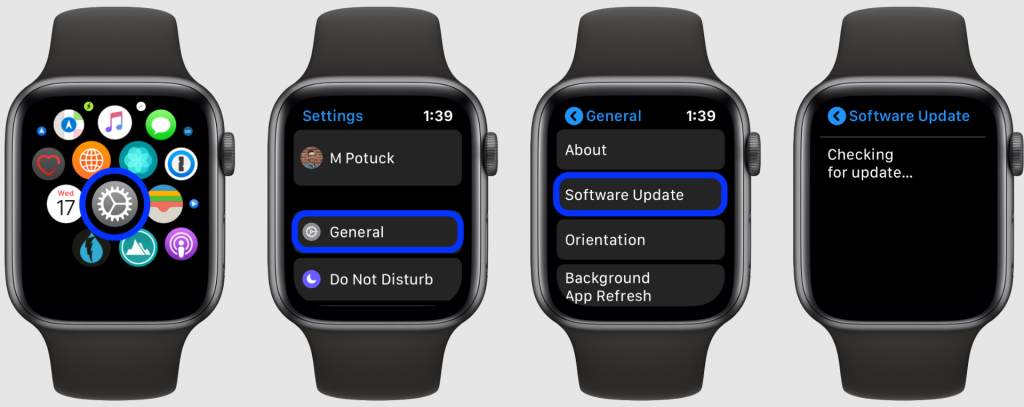
How to Update an Apple Watch Manually
If the watch requires a manual update, here is a quick guide to help you update the Apple Watch using your iPhone.
- Open the Apple Watch application on your iPhone;
- Choose the “My Watch” option;
- Click on the “General” setting option;
- Click “Software Update” (there might be a red dot pointing to a pending update);
- Scroll to the bottom and choose the “Install” option.
- You can also update Apple Watch from its settings menu by following the same steps.
It might seem simple, but sometimes, the update might not be complete because of a few issues related to the device’s battery and system update. Ensure your Apple Watch and iPhone have a steady WiFi connection and the latest iOs system version.
How to Update an Apple Watch Using Your iPhone
To update your Apple Watch, you should use the paired iPhone. The phone might notify you that there is a pending update for your Apple Watch since these two devices are connected to the Apple Watch app.
To enable the Apple Watch update via the paired iPhone, you should open the app and manage it through its settings. In other words, you should choose:
Open the Watch app > My Watch > General > Software Update > Install.
You can update the Apple Watch only if there is an available update for it. You will easily notice that since the app will send you a notification, the Software Update setting will have a red mark with a number pointing to how many updates are available.
To update the Apple Watch successfully, you must ensure your iPhone has the latest iOs system version, a steady WiFi connection, over 50% battery, and both watch and phone are nearby. Also, you should not disturb the devices until the app fully updates.
Why is it crucial to update your Apple Watch?
Because the system version your watch already has, has some issues and limitations. The newer versions often come with some improvements, fixes, and enhancements, allowing you to use the device with newer and better functions.
How to Update an Apple Watch Without the Paired iPhone
You can update your Apple Watch without the app on your paired iPhone. It is also simple as with the iPhone, but you manage through the watch’s settings directly in this case. To find the software update, you should open the following:
Settings > General > Software Update > Install.
Once you choose the Software Update setting, your Apple Watch will automatically search for available updates. After the scan finishes, you should choose the “Install’ option and let the Apple Watch update.
Meanwhile, ensure your watch has enough or over 50% battery. It is best to plug the watch into the charger during the process so that the battery would not be a reason for an unsuccessful update.
How often should you update the Apple Watch?
There is no specific time for the update. When the manufacturer has a new update, you will receive notifications about the available software updates. You can ignore the update and keep using your Apple Watch with the current version.
But, the current version would not last long, and you might face some issues and slow work while using your Apple Watch. That happens because the current version is already old and out of use since many Apple users have updated to the latest version.
So, it is good to accept the new update and allow your device to install it.
New updates might appear once in a few months, depending on the features and fixes the manufacturer has made for all Apple users.
Difficulties and issues that might disturb the Apple Watch update
Sometimes, you may face some difficulties during the software update process. They are not directly related to the update process, but their presence or absence might affect and disturb it.
When a difficulty disturbs the update process, you will notice that the update takes too long or stops halfway. In this case, you should check the internet connection, iPhone’s iOs version, and battery percentage.
Depending on the issue’s cause, you can check and perform multiple actions to improve things and enable the software update. Here are some possible causes:
- Low battery
The low battery might be one of the reasons why your Apple Watch can not complete the update process. Before installing the available update, ensure your watch and iPhone have over 50% battery.
It might be good to plug the phone and watch into the charger to ensure the battery would not disturb the updating process.
- Connection issues
While updating, you should use a WiFi connection. Even the device shows a message that using WiFi during the update is good since it would be steady enough to handle the whole process.
Check the internet connection on the watch and iPhone before installing the available updates to avoid installation difficulties.
- System issue
We use our phones and smart devices often for many reasons. Sometimes, they might get too many commands and get stuck somewhere, which is normal. If the update installation on your Apple Watch isn’t benign, try to restart the watch. You can also restart the paired iPhone if the update process doesn’t start on that device.
- Lack of storage
The system update takes storage and is usually written on the same update. Lack of storage might be another reason why your Apple Watch would not start updating. Delete some files or upgrade your device storage.
- Sync issue
If you update your Apple Watch via iPhone, ensure both devices are synced and paired correctly. Unpair the devices and reconnect them. If the pairing process does not work, try to resync the devices. The resync method might work if the sync is the reason for the update failure.
Conclusion
We believe that our short article has helped you learn how to update an Apple Watch and how to fix some update issues. Share these tips with your close people and let them know how to update their Apple devices!