A built-in Apple Watch software, Workout, syncs with your iPhone’s fitness app to measure your workout progress. Heart rate, calories burned, distance traveled, pace, speed, cadence, and other parameters are all tracked by the Apple Watch workout app.
The pre-installed app is quite simple to use. If you own an Apple Watch, then you most likely want to know how to start a workout on Apple Watch. In this article, we are going to tell you just that. With no further ado, let’s get started!

How to Start a Workout on Apple Watch
The Workout app offers a variety of workouts, including wheelchair yoga, walking, jogging, cycling, elliptical, rowing, stair steppers, and HIIT. Don’t see a workout type that suits you? No issue! You can add a different workout using the app.
You must start the Workout app, select an exercise type and choose the distance, time, and how many calories you’d like to burn. After that, you can start your workout.
Starting a workout
You should know that the smartwatch will display the calories equivalent of a vigorous walk if you select Other. Now let’s see how to start a workout on Apple Watch.
- Start the Workout app on your Apple Watch.
- Tap up or down to reveal the type of exercise.
- Tap the three horizontal dots after selecting an exercise to establish your objective. Next, enter the distance, time, and the number of calories you wish to burn. After that, press Start to begin.
- A countdown of three seconds will now start. So get charged up and get going. Tap the screen to skip the countdown timer.
Things to be aware of
Tap on the training type to get started right away if you don’t want to establish a goal.
Scroll down to Other and click the three dots to edit the goal if you want to perform a different workout that isn’t offered in the app. When you’re finished, give it a respectable name. Swipe right to select End after the workout is finished, then select Name Workout, give it a name, and select Save.
It’s easy to begin a workout with Siri on the Apple Watch. You must ask the virtual assistant to begin a running workout by saying something like that. You then start your run either indoors or outside.
The program will automatically utilize it as the default setting the next time you perform the same workout.
Enable/disable Start Workout Reminder
When the watch detects that you are exercising, it taps your wrist and notifies you. You can then select the workout type, make changes, and begin documenting the exercise.
You can ignore the message if you don’t need to record the session. Your smartwatch provides reminders for specific workout kinds like pool swimming, open water swimming, rover, indoor and outdoor walking, running, and elliptical.
If you don’t need the Start Workout Reminder, you can disable it:
- Open the Apple Watch’s settings and tap on General.
- After that, click Workout and toggle the button next to Start Workout Reminder ON/OFF.
Imagine you are currently walking outside when you decide to start running. You don’t have to end the current session to add another sort of exercise.
Read more: How to Change Weight on Apple Watch
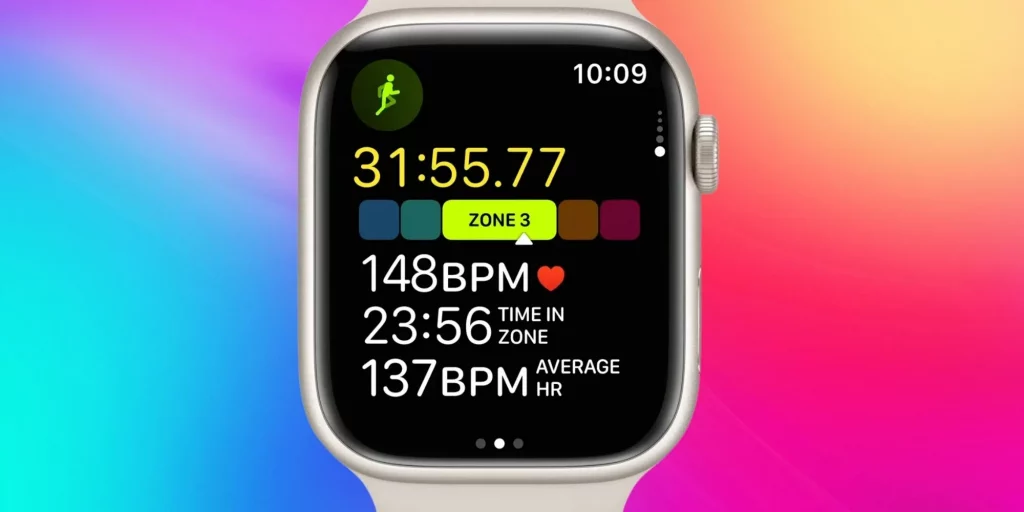
Change workout type
- Open the Workout app, assuming your current session is active, and then swipe right.
- Next, tap the “+” new button before selecting your favorite exercise.
To take a break, you can also pause the session. Additionally, you can choose to have the indoor or outdoor running exercises stop when you don’t move.
Pausing a Workout
- On your smartwatch, launch the Workout app.
- Swipe right and press the Pause button.
The app automatically pauses when you stop moving during an indoor or outdoor running workout:
- On your iPhone, launch the Apple Watch app.
- Click the My Watch tab.
- Click on Workout.
- Set Running Auto Pause to on.
Ending a workout
- On your watch, open the Workout app, then swipe right.
- Click the End button.
Tracking your workout
Raise your wrist to highlight the metric you want to look at while working out, then turn the Digital Crown. The watch will tap on your wrist once every kilometer or mile while walking or jogging. Additionally, it shows the update on the screen. Moreover, your watch will tap on your wrist every five miles or kilometers while cycling.
Creating personalized workout metrics
You can customize your Apple Watch to display various stats depending on the type of exercise you can perform. Additionally, you may decide whether you want to view various metrics simultaneously or one at a time.
To modify these options:
- On a connected iPhone, launch the Watch app.
- Go to Workout > Workout View under My Watch.
- Select either Single or Multiple Metric.
- If you choose Multiple Metric, you may select precisely which metrics to display for each workout from the list. To accomplish this, tap a workout, then tap Edit to move metrics around or add new ones. You can only use five metrics at once.
Workout reminder
The purpose of automatic workout detection is to enable the Apple Watch to prompt you to begin a workout if you neglect to do so. A notice will appear on your Apple Watch asking you if you wish to do so to accomplish this.
Running, walking, swimming, elliptical, or rowing machine activities are all compatible with automatic identification of when your workout begins. This new workout identification feature will give you credit for the activity you’ve already done, even if you initially forget to start a workout.
Saving battery while working out
For those who engage in lengthy workouts, Apple provides two options to save battery:
- The first choice is to use Workout Power Saving Mode. However, Apple warns that doing so would result in less precise calorie counting. The heart rate sensor is turned off in this mode for walking and running workouts to conserve power.
- The alternative is to connect an Apple Watch and a specific Bluetooth heart rate sensor. This transfers heart rate data to the external sensor, saving the Apple Watch from activating its sensor while the user works out.
Conclusion
This is it! This was all about how to start a workout on Apple Watch. It is a great way to bring out the best from your daily workout. You can find more fitness-related apps in the Health & Fitness section of the App Store on the iPhone’s Watch app. Like Apple’s Workout app, a few apps even let you start sessions using Siri.